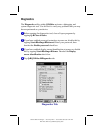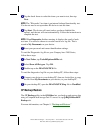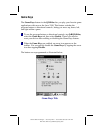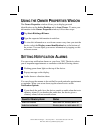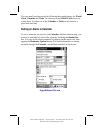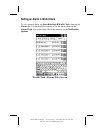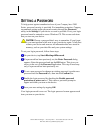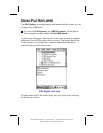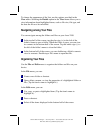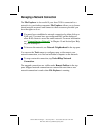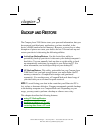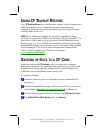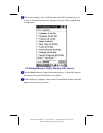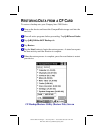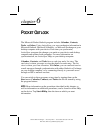Writer: Beth Snowberger - Saved by: Fleur - Saved date: 08/17/99 1:44 AM
File name: Parrot15_RefGuide_final_0810
To change the appearance of the lists, use the options provided in the
View menu. Selecting the Details option in the View menu allows you to
view information about highlighted items, such as file size, file type, and
the date the file was last modified.
Navigating among Your Files
You can navigate among the folders and files on your Aero 2100.
In the top half of the screen, tap the plus sign (+) to the left of the
folder's name to open a folder. When the folder is open, you can view
its contents in the bottom half of the screen. Tap the minus sign (-) to
the left of the folder's name to close the folder.
In the bottom half of the screen, you can double-tap a folder's name to
view its contents. Double-tap a file's name to open that file.
Organizing Your Files
Use the File and Edit menus to organize the folders and files on your
device.
In the File menu, you can:
Create a new folder or shortcut.
Open, delete, rename, or view the properties of a highlighted folder or
file. (Tap the item's name to highlight it.)
In the Edit menu, you can:
Cut, copy, or paste a highlighted item. (Tap the item's name to
highlight it.)
Paste a shortcut.
Select all the items displayed in the bottom half of the screen.