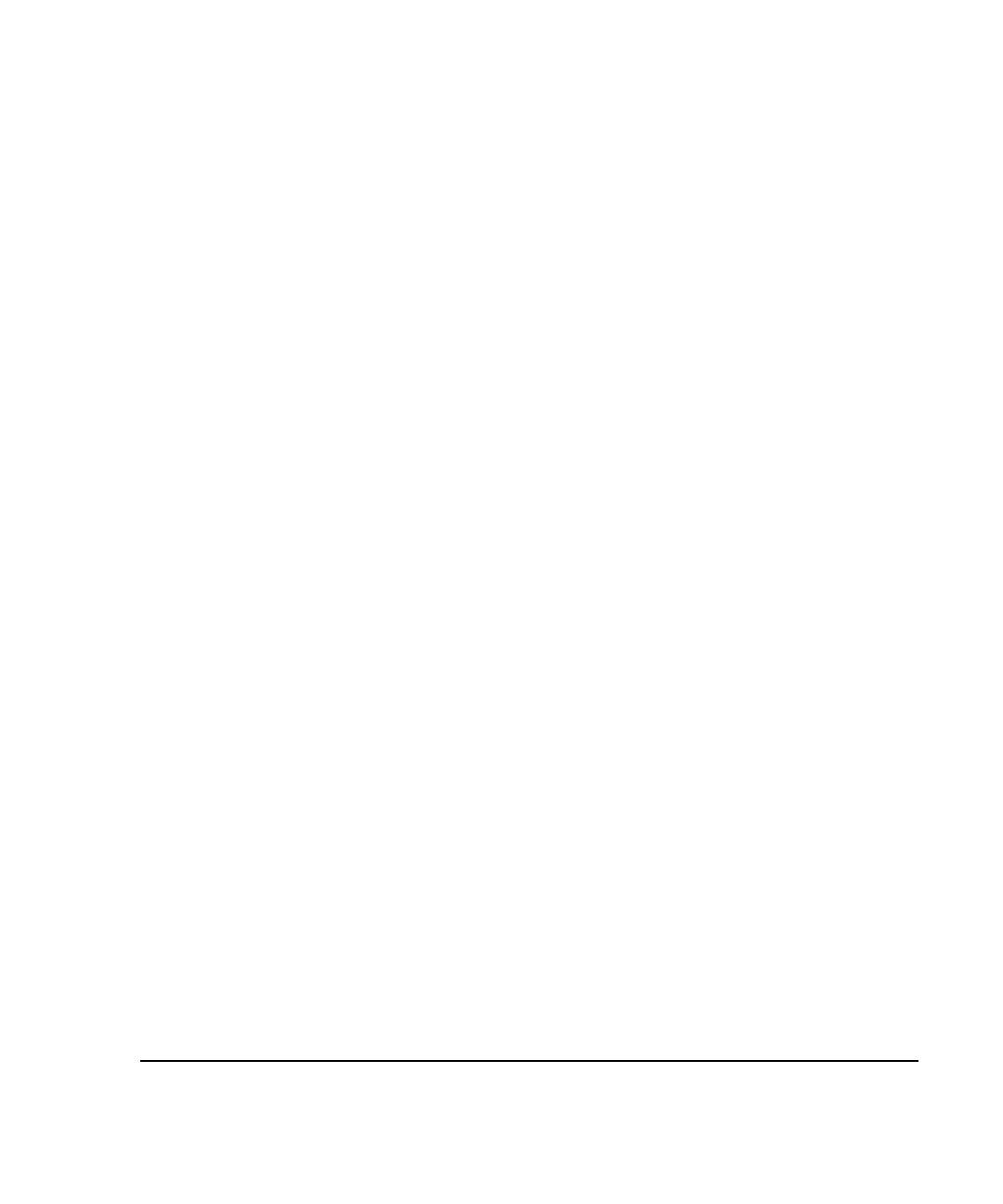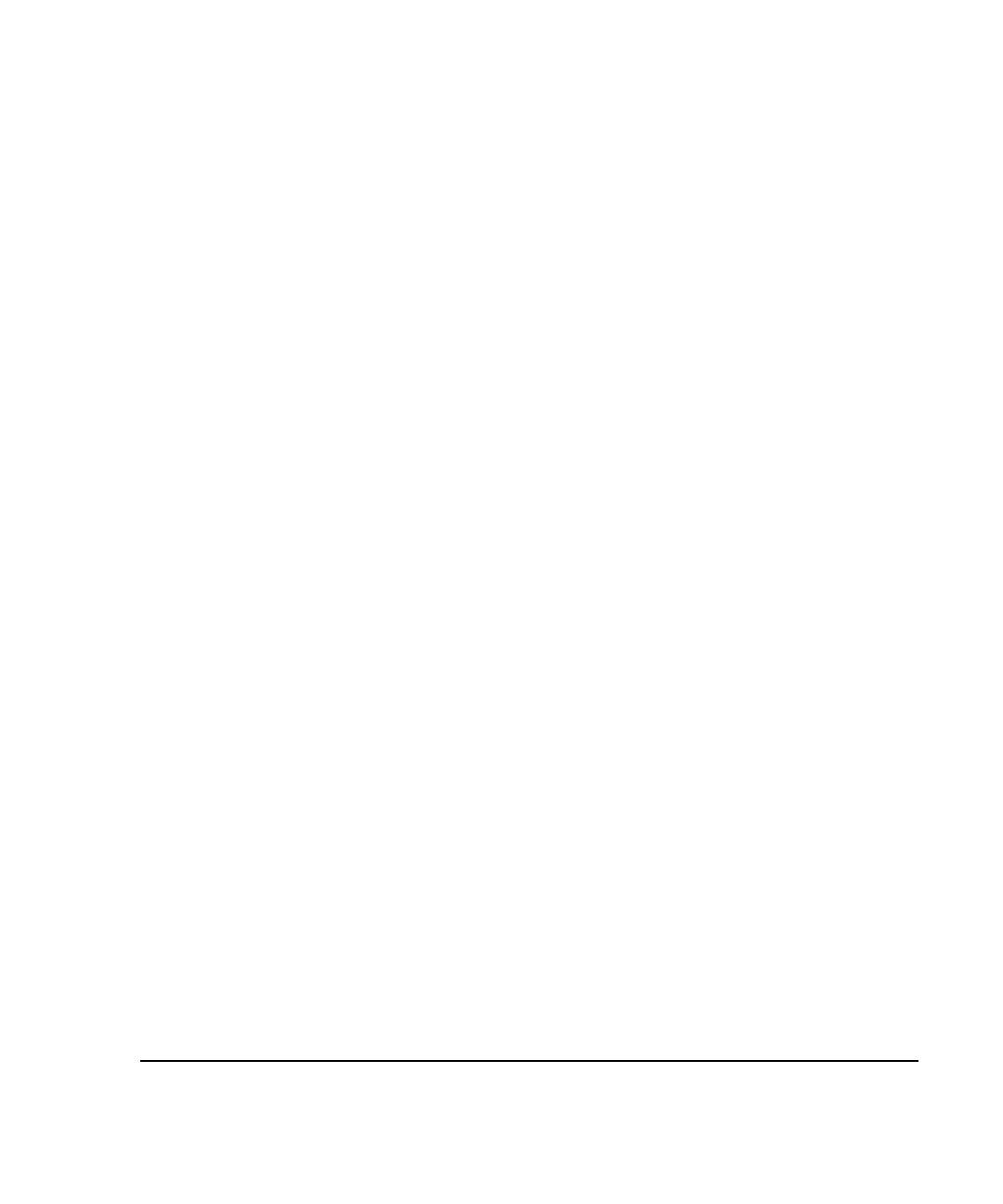
. . . . . . . . . . . . . . . . . . . . . . . . . . . . .
B-7
Compaq Netelligent 2724/2824 Dual-Speed Hub User Guide
Writer:
Chris Seiter
Project:
Compaq Netelligent 2724/2824 Dual-Speed Hub User Guide
Comments:
299440-001
File Name:
2824_B.DOC
Last Saved On:
6/23/97 5:26 PM
Editable fields are highlighted in black. They include data entry fields, which
require you to enter text, and toggle fields, which require you to select a setting
from a preset list of options. Toggle fields are enclosed in arrow brackets (< and
>).
To edit a data entry field, highlight the field and enter the desired text. To edit a
toggle field, highlight the field and press the space bar to toggle through the
available options. The new value is active as soon as you change the field.
Each data screen displays unique information and may require keystrokes that
differ slightly from other screens. In general, however, use the following keys
as described to navigate the data screens.
<Tab> - Press <Tab> to move from field to field in the forward direction. If the
field has changed, the new value is recorded when you move to another field. If
the value is not valid, an error appears on the screen and the field remains
highlighted. You cannot use the <Tab> key to exit a screen.
<Enter> - Press <Enter> to validate an entry or execute an exit option (Cancel
changes, Accept changes, or Return to menu). If the entry is not valid, an error
appears on screen and the field remains highlighted.
Arrow Keys – Press the right or down arrow keys to move from field to field in
the forward direction, or press the left or up arrow keys to move from field to
field in a backward direction. If the value of a field has changed, you must press
the <Enter> or <Tab> key to record the entry. If you enter invalid information
in the field, you can press the arrow keys to restore the previous entry.
<Backspace> - Press <Backspace> to delete a character to the left of the cursor
position.
Space Bar – Press the space bar to toggle between options when a toggle field
is highlighted. Arrow brackets (< and >) indicate a toggle field.
Arrow Bracket (< / >) and Plus/Minus (+ / -) Keys - Some screens use these
keys to scroll through information screens for a specific group, interface, or
port. For example, the Management Agent Configuration screen uses the arrow
bracket keys to scroll through management agent groups. Look at the top of the
selected screen to see how these keys function.