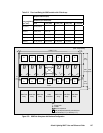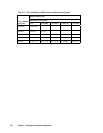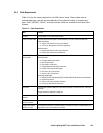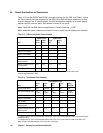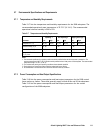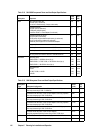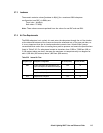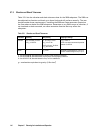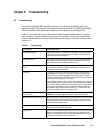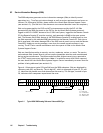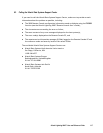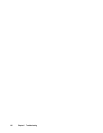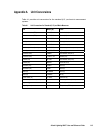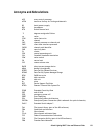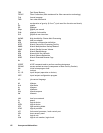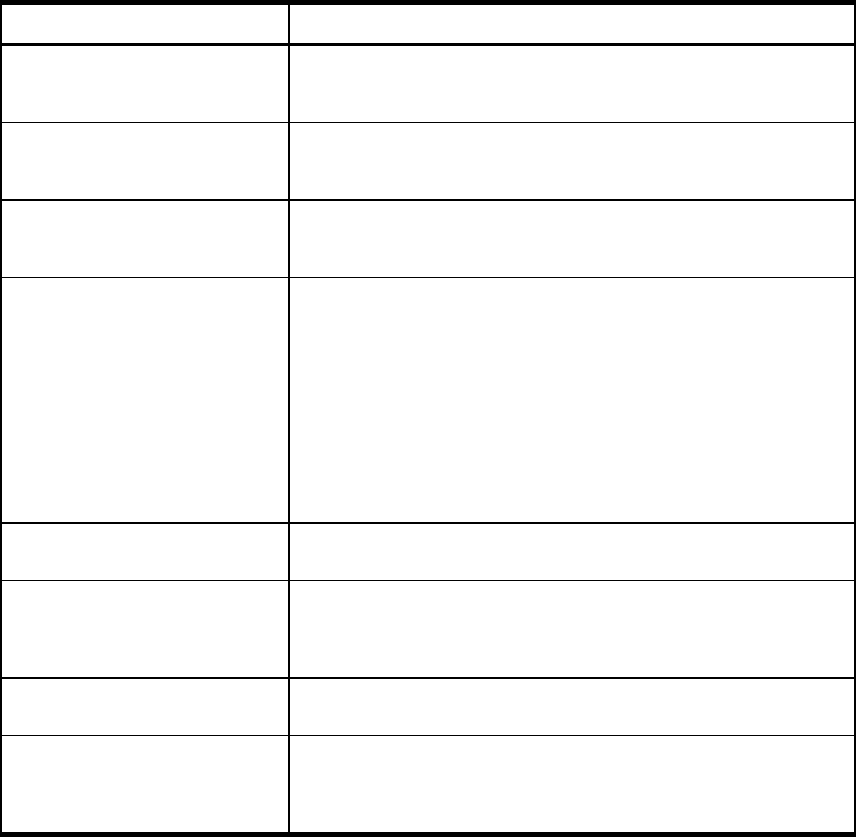
Hitachi Lightning 9900™ User and Reference Guide 115
Chapter 6 Troubleshooting
6.1 Troubleshooting
The Hitachi Lightning 9900™ subsystem provides continuous data availability and is not
expected to fail in any way that would prevent access to user data. The READY and ENABLE
LEDs on the 9900 control panel must be ON when the subsystem is operating online.
Table 6.1 lists potential error conditions and provides recommended actions for resolving
each condition. If you are unable to resolve an error condition, contact your Hitachi Data
Systems representative, or call the Hitachi Data Systems Support Center for assistance (see
section 6.3).
Table 6.1 Troubleshooting
Error Condition Recommended Action
Error message displayed. Determine the type of error as reported by the subsystem. If possible, remove the
cause of the error. If you cannot correct the error condition, call the Hitachi Data
Systems Support Center for assistance.
General power failure. Turn off power to the subsystem (see section 4.2.4) to prevent damage caused by
power surges when power is restored. After power has been restored and is no
longer fluctuating, power on the 9900 (see section 4.2.4).
Fence message is displayed on the
console.
Determine if there is a failed storage path. If so, toggle the RESTART switch, and
retry the operation. If the fence message is displayed again, call the Hitachi Data
Systems Support Center for assistance.
Pinned track. A “pinned track” occurs when a disk drive failure temporarily prevents data from
being destaged from cache to disk. The next time the data on the pinned track is
accessed by the host, the data is destaged to another disk location. The RAID
technology and dynamic spare disk drives of the 9900 ensure full recovery from disk
drive failures and non-stop access to all user data.
Due to the 9900’s architecture, data can remain pinned in cache if it is not accessed
by the host following the pinned track condition. Certain 9900 maintenance activities
(e.g., microcode updates) require that all pinned tracks be cleared. If a Hitachi Data
Systems service representative encounters pinned tracks during these activities,
user assistance may be required to access the data (e.g., run DSF Inspect, read
and write specific data) to cause it to be destaged to disk.
READY LED does not go on, or there is
no power supplied.
Call the Hitachi Data Systems Support Center for assistance.
WARNING: Do not open the 9900 control frame or touch any of the controls.
ENABLE LEDs for a cluster do not go on. Determine if channel I/O operations to that cluster are possible. If so, call the Hitachi
Data Systems Support Center to have the LEDs checked. If not, disconnect the
channel(s) (see section 4.2.5 for instructions on parallel channels), and/or call the
Hitachi Data Systems Support Center.
Emergency (fire, earthquake, flood, etc.) Pull the emergency power-off (EPO) switch. You must call the Hitachi Data Systems
Support Center to have the EPO switch reset.
ALARM LED is on. If there is an obvious temperature problem in the area, power down the subsystem,
lower the room temperature to the specified operating range, and power on the
subsystem. If the area temperature is not the obvious cause of the alarm, call the
Hitachi Data Systems Support Center for assistance.