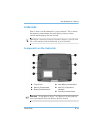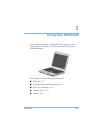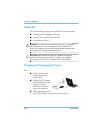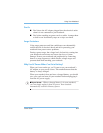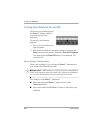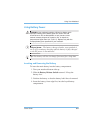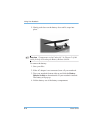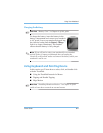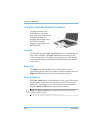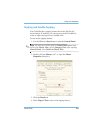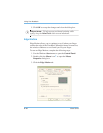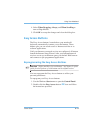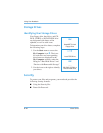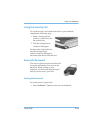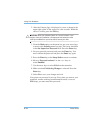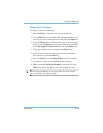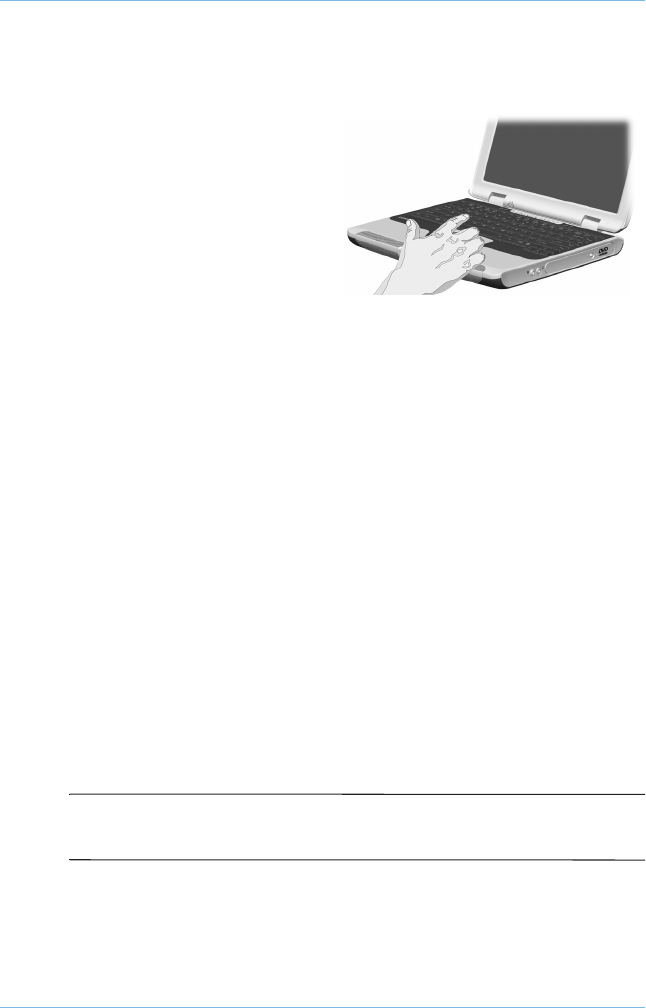
3–8 Users Guide
Using Your Notebook
Using the TouchPad Instead of a Mouse
Just like the mouse, the
TouchPad lets you draw
lines or point to items on the
Windows desktop. Try
dragging the pointer across
the screen by gently
dragging your finger across
the TouchPad.
Left-Click
To left-click, press the Left TouchPad button. It is located directly
below the TouchPad. The Left TouchPad button works as the
select or drag button. To double-click an item, move the pointer
over the item and press the Left TouchPad button twice in rapid
succession.
Right-Click
The Right TouchPad button works as the context menu or
special drag button. Move the pointer over the item and press the
Right TouchPad button to get context-sensitive options.
Easy Scroll Button
The Easy Scroll button is the equivalent of the right, left, up, and
down buttons of the scroll bars on the side and bottom of your
screen. To view other areas of a document or browser window,
press the Easy Scroll button in the desired direction.
✎
Note
The Easy Scroll button is only functional with selected
software applications.