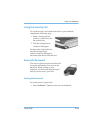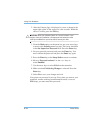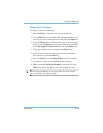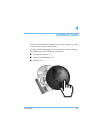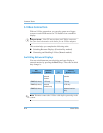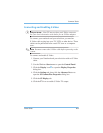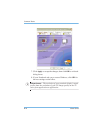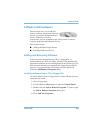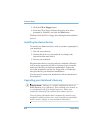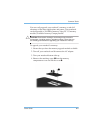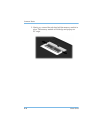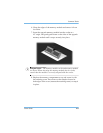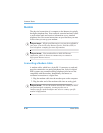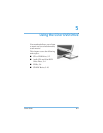4–6 Users Guide
Common Tasks
5. Click the CD or Floppy button.
6. Insert the CD or floppy disk into the proper drive when
prompted by Windows, and click the Next button.
Windows finds the CD or floppy disk and begins the installation
process.
Installing Hardware Devices
To install a new hardware device, such as a printer or gamepad, to
your notebook:
1. Turn off your notebook.
2. Connect the device to your notebook according to the
instructions that came with it.
3. Turn on your notebook.
Most hardware devices are plug-and-play compliant. Windows
will locate the proper device driver or prompt you to insert the
media provided by your hardware manufacturer. Follow the
on-screen instructions and use any floppy disk or CD that has
been provided by your hardware manufacturer.
You may need to restart your notebook for the new hardware to
be recognized.
Upgrading your Notebook’s Memory
S
Did you know...
Memory is a volatile medium also known as
RAM (Random Access Memory). Your notebook uses memory as
a scratch pad for all of its internal processes. When your
notebook is turned off, the contents of its memory are lost.
To avoid losing information that is temporarily stored in your
notebook’s memory, always save your work often to nonvolatile
media, such as a floppy or your notebook’s hard drive.