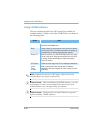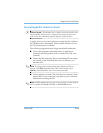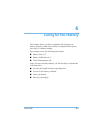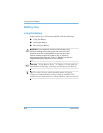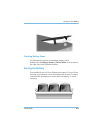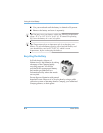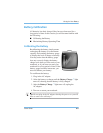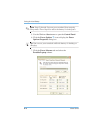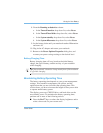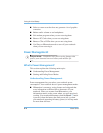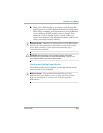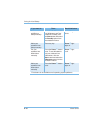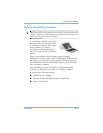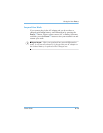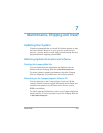Caring for Your Battery
Users Guide 6–7
8. From the Running on batteries column:
a. In the Turn off monitor drop-down list, select Never.
b. In the Turn off hard disks drop-down list, select Never.
c. In the System standby drop-down list, select Never.
d. In the System hibernates drop-down list, select Never.
9. Let the battery drain until your notebook reaches Hibernation
and turns off.
10. Plug in the AC adapter and restart your notebook.
11. Return to the Power Options Properties dialog box, and
re-enter your power savings settings to the desired level.
Battery Charging Time
Battery charging time will vary based on the initial battery
charge, the type of battery, and the activity of your notebook
while charging.
J
Tip
Your notebook’s batteries charge much faster if the notebook
is off while charging.
Maximizing Battery Operating Time
The battery operating time depends on your power management
settings. Your notebook components, the options, and the
applications that you use also affect the operating time. This
section shows you how to increase the length of time you are able
to operate under battery power.
The display, processor, CD/DVD drive, and hard drive use the
most battery power. To maximize the battery operating time,
perform one or more of the following actions:
■
Press the Fn+F7 keys to reduce the display brightness and to
select a short wait for your screen saver.