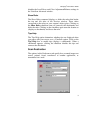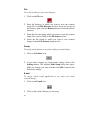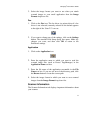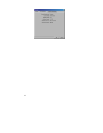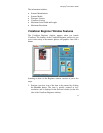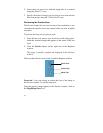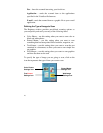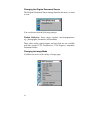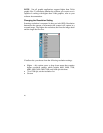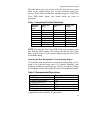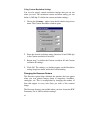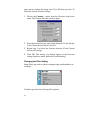Compaq S
4
100 Owner’s Guide
17
Clicking on any of these icons automatically starts the final scan
process using the pre-defined scan settings. The scanned image is
saved or sent to the device or application you specified by clicking
on the “Scan To” icon.
VistaScan Advanced Features
The VistaScan Advanced window gives you the ability to adjust the
scan setting individually so you can customize the settings for the
type of document you are going to scan. If you are a novice
computer user, you may want to use the VistaScan Beginner
window until you are more familiar with VistaScan and the
scanning process. The Beginner window options are preset to
provide a quick and easy way to scan images.
If you are an experienced computer user with some scanning
experience, you can use the features contained in the Advanced
window to optimize the scan process for the specific item you are
going to scan.
The Advanced window contains the following tools and features
you can use to scan documents:
• Original Document Source Settings
• Image Mode Settings
• Resolution Settings
• Descreen Settings
• Filter Settings
• Scaling Options
• Auto Adjustment Settings
• Scan Control Unit
• Multiple Scan Mode Settings
• Color Adjustment Feature Panel