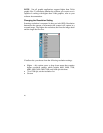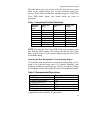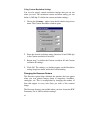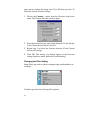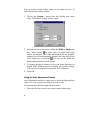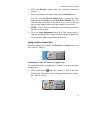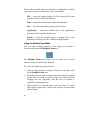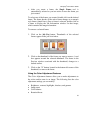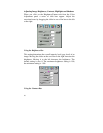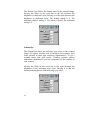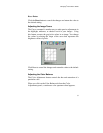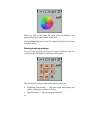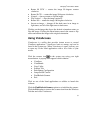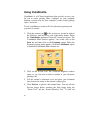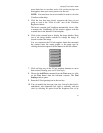28
Click on the icon that represents the device or application to which
you want to send the scanned item. The icons include:
File — stores the scanned image in a file using the file name
specified in the VistaScan Preferences.
Print — prints the scanned item on the default printer.
Fax — faxes the scanned item using your fax driver.
Application — sends the scanned item to the applications
specified in the VistaScan Preferences.
E-mail — sends the scanned item as a graphic file to your
Microsoft Exchange or Lotus cc:Mail e-mail application.
Using the Multiple Scan Mode
You can select multiple portions of the image you scanned in
Preview mode using the Multiple Frame tool.
The Multiple Frame tool allows you to create two or more
selection frames in the Preview Window.
To create more than one selection frame:
1. After you have scanned an image in Preview scan mode, click
on the Multiple Frame tool.
2. Select the area you want contained in the first frame by clicking
on the point at which you want to begin the frame, and then
dragging the tool diagonally until the area of interest is
contained in the marquis box.
3. Click outside of a selected area to save the frame. To create
other frames, repeat steps 1 and 2 until you have created all the
desired frames.