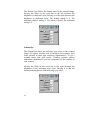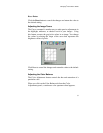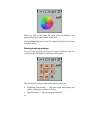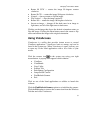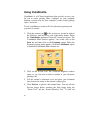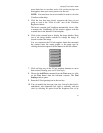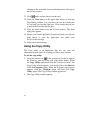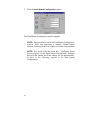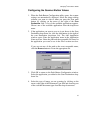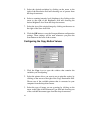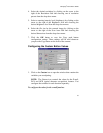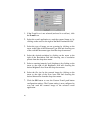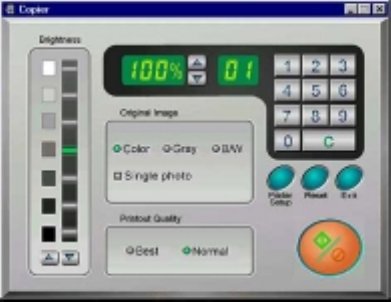
Compaq S
4
100 Owner’s Guide
39
3. Select your copy settings. Click the Copy button to make the
copies, then click Exit when you are finished.
Copy Utility Features
Brightness: Lets you select the brightness levels to use when you
print the copies of the scanned image. If the image is too dark,
click the up arrow to lighten the copy. If the image is too light,
click the down arrow to darken the copy.
Original Image: Lets you specify the type of image to be
copied — Color, Gray or B/W. The Single Photo option
automatically crops unnecessary white space around the image (no
matter where the image is placed), reducing memory storage space
and speeding up the scanning.
Printout Quality: Choose Normal for draft quality, or choose Best
for high quality images.
• B/W images — Selecting Best or Normal produces the same
output.
• Gray images — Selecting Best uses an enhanced filter to
improve image quality but slows down the print speed.
• Color image — Selecting Normal uses an enhanced filter to
improve color quality; selecting Best uses the color correction
function to produce the best image quality.
Printer Setup — Opens the Printer Setup dialog box.