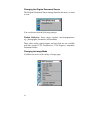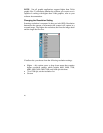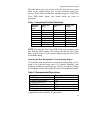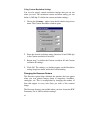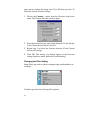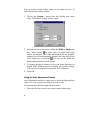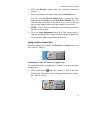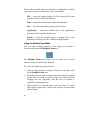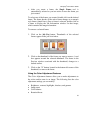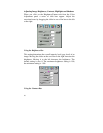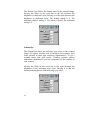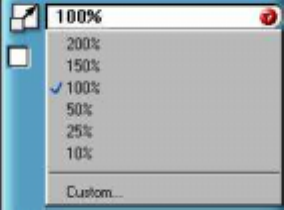
Compaq S
4
100 Owner’s Guide
25
No Filter — Use this option when you do not want to sharpen or
blur the image.
Sharpen — Use this option to sharpen lines that may be fuzzy or
not clean in the original image.
Sharpen More — Use this option when you want to sharpen the
image more than the standard Sharpen filter does.
Blur — Use this option when you want to soften the edges of an
image.
Blur More — Use this option when you want to soften the edges
more than the Blur filter does.
Changing the Scale Factor
Scaling lets you automatically enlarge or reduce an image from its
original size (100%) as it is scanned. The scale factor affects the
size of the scanned image and the printed scan output.
You can scale the image using any of the scale factors listed above.
You can also specify a custom scale factor by choosing the Custom
option from the Scaling drop down menu. See the Using Custom
Scaling Settings section for more information about specifying a
custom scale factor.
Using Custom Scale Settings