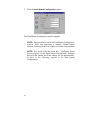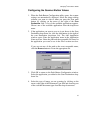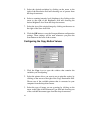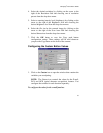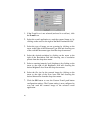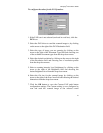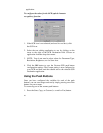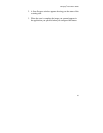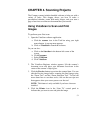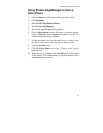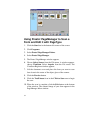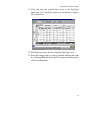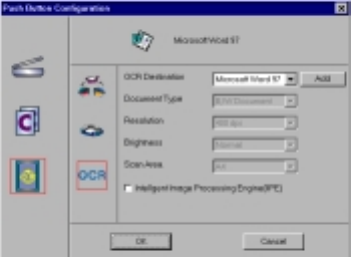
48
application.
To configure the values for the OCR (optical character
recognition) function:
1. If the OCR icon is not selected (enclosed in a red box), click
the OCR icon.
2. Select the text editing application to use by clicking on the
arrow to the right of the OCR Destination field. Choose an
application from the drop-down menu.
3. NOTE: You do not need to select values for Document Type,
Resolution, Brightness, nor for Scan Area.
4. Click the OK button to save the Custom OCR push button
configuration settings. The Custom setting is now configured to
scan, OCR and then send the editable text to the selected OCR
Destination application.
Using the Push Buttons
Once you have configured the variables for each of the push
buttons, you can scan images and text by simply pressing one of the
buttons on your scanner.
To scan using one of the scanner push buttons:
1. Press the Scan, Copy, or Custom (i.e. e-mail or Fax) button.