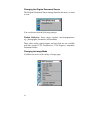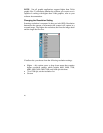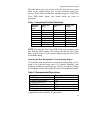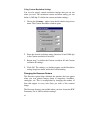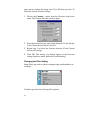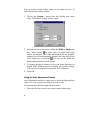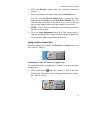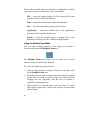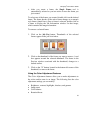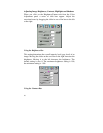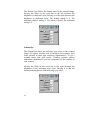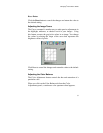26
You can specify custom scaling settings to use when you scan. To
define the custom scaling settings:
1. Choose the Custom… option from the Scaling drop down
menu. The Custom Scaling window opens.
2. Enter the desired scale factor in either the Width or Height text
box. When locked,
the scale factor of width and height
entries are identical. The width and height fields are dynamic,
updating one field automatically changes the other field. If the
scale output size is unlocked
, you can set the width and
height output dimensions individually.
3. To change the unit of measure, click on the down arrow next to
Height and/or Width text boxes to display the possible settings.
You can choose from Inch, Centimeter, Pixel or Percent.
4. Click OK.
Using the Auto Adjustment Feature
Auto Adjustment provides a simple way to adjust the light and dark
values of a color or grayscale image you want to scan.
To automatically adjust the light and dark values:
1. Place the item you want to scan on the scanner object glass.