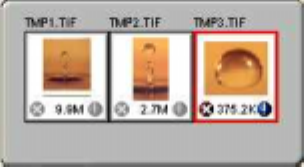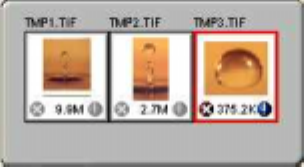
Compaq S
4
100 Owner’s Guide
29
4. After you create a frame, the Single Frame tool is
automatically selected so you can resize or move the frame you
just created.
To select one of the frames you created, double-click on the desired
frame. The frame border of the active frame changes to a marquis
style frame (dotted lines). Once a frame is selected, double-click on
a frame to display the Job Information window for that image,
which contains the image information.
To remove a selected frame:
1. Click on the Job List button. Thumbnails of the selected
frames appear in the job list window.
2. Click on the thumbnail of the frame you want to remove. A red
box appears around the selected thumbnail. The frame in the
Preview window associated with the thumbnail, changes to a
dashed outline.
3. Click on the “X” button, located in the bottom-left corner of the
thumbnail, to remove the frame.
Using the Color Adjustment Features
The Color Adjustment features allow you to make adjustments to
the colors and/or tones in an image. The following lists the color
adjustment settings you can modify:
• Brightness, contrast, highlights, shadows, and gamma
• Image tones
• Color balance
• Rotation/Invert