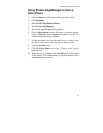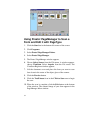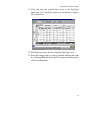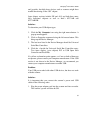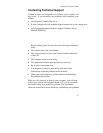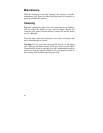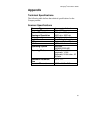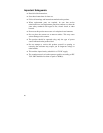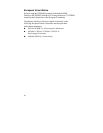Compaq S
4
100 Owner’s Guide
61
Scanner is not present in the Device Manager. The scanner must be
present in the Device Manager. If there is no listing, the scanner
will not function.
Solution:
Follow the steps below to determine if the scanner is present in the
Device Manager.
1. Click the My Computer icon using the right mouse button. A
pop-up menu appears.
2. Click on Properties command using the left mouse button.
This brings up the Device Manager.
3. The scanner should be listed under the heading of Imaging
Device.
4. If it is not present, insert the Compaq VistaScan CD-ROM into
the CD-ROM drive and reinstall VistaScan.
5. Verify there is power to the scanner.
6. Unplug the scanner cable from the back of the computer, and
then plug it back into the USB port.
7. If the scanner does not show up, and there is no change in the
Device Manager, try the another USB port. If the scanner still
does not appear, contact your computer manufacturer.
Problem:
Your system resources are low. Your system resources are the
amount of free resources your system can call on at a given time.
This should be at 90% or above to run a scanner. Anything under
60% will cause system freezes or link fails when you attempt to
access the scanner.
Solution:
Follow the steps below to determine if your system resources are
too low to operate the scanner.
1. Click the My Computer icon using the right mouse button. A
pop-up menu appears.