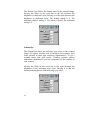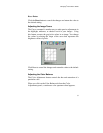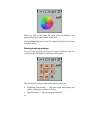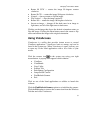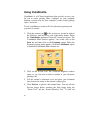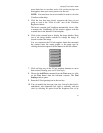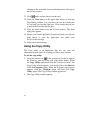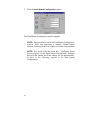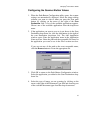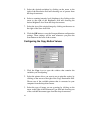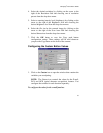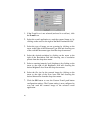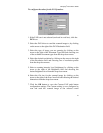40
Reset — Returns any settings you have modified to the default
settings.
Exit — Returns you to the desktop window.
Numeric Buttons — Lets you specify the number of copies by
clicking on the desired number. The number appears to the left.
Scaling — Sets the printout size of your scanned image; the default
is 100%.
Copy/Stop — Copy your scanned image by clicking the Copy
button. When copying begins the button text changes to read Stop.
To stop printing copies, click the Stop button.
Turning the Scanner Lamp On and Off
You can turn the scanner lamp on and off using the scanner’s built-
in Power Saving utility from VistaAccess or by pushing “Power
Saving” button on the front panel of your scanner. Turning off the
scanner lamp when you are not scanning prolongs the life of the
lamp.
To turn the scanner lamp off:
Click icon of VistaAccess with the right mouse button and select
the Lamp On/Off control function. You can click the Lamp Off
item to turn off your scanner lamp.
To turn the scanner lamp on:
Open the VistaScan software, or simply click the Lamp On item
from Lamp On/Off control function in the VistaAccess.
NOTE: The scanner lamp is different from the Power Indicator
light. The Power Indicator light is the very small, green light
located on the front panel of the scanner. This indicator remains ON
whenever the scanner is plugged into an electrical outlet (regardless
of whether the Power Saving utility is engaged).