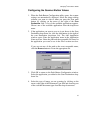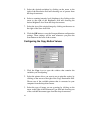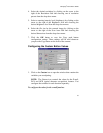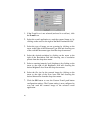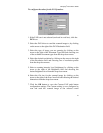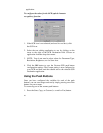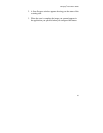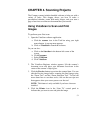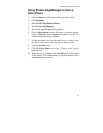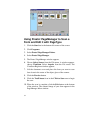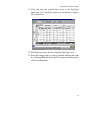51
CHAPTER 4. Scanning Projects
The Compaq scanner includes bundled software to help you with a
variety of tasks. This chapter shows you how to make a
personalized calendar, create Web-ready images, and even turn a
page of text into an online text document that you can edit.
Using VistaScan to Scan and Print
Images
To perform your first scan:
1. Open the VistaScan software application.
a. Click the scanner icon in the Task bar using your right
mouse button. A pop-up menu appears.
b. Click on VistaScan to launch the software.
Or you can also:
a. Click on the Start bar in the bottom-left corner of the
screen.
b. Click Programs.
c. Select VistaScan.
d. Click VistaScan.
2. The VistaScan Beginner window appears. Lift the scanner’s
document cover and place your document face-down in the
center of the scanner’s object glass.
3. Click the Preview button to preview the scanned item. You can
edit the Preview image before scanning the final image using
the “Zoom Tool” and the “Frame Selection Tool.” To find out
more about how to use these tools, click on the user tips text
that appears when your cursor pauses over the tool.
NOTE: This feature is only available if you have a browser
installed.
4. Click the Printer icon in the “Scan To” control panel to
indicate that you want to scan and print the image.