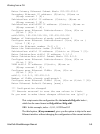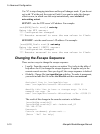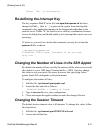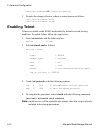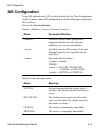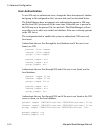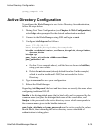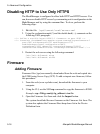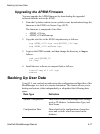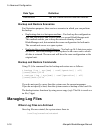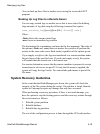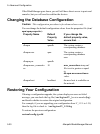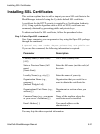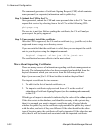5: Advanced Configuration
5-16 Alterpath BladeManager Manual
Disabling HTTP to Use Only HTTPS
The BladeManager is configured to allow both HTTP and HTTPS access. You
can, however disable HTTP access by commenting out its configuration in the
BladeManager unit by using the command line. To do so, perform the
following steps:
1. Edit the file: /opt/tomcat/conf/server.xml
2. Using the exclamation mark (!) and the double dash (--), comment out the
following XML paragraph:
<!-- Define a non-SSL Coyote HTTP/1.1 Connector on port 8080 -->
<!-- Connector className="org.apache.coyote.tomcat4.CoyoteConnector"
port="80" minProcessors="5" maxProcessors="75"
enableLookups="true" redirectPort="443"
acceptCount="100" debug="0" connectionTimeout="20000"
useURIValidationHack="false" disableUploadTimeout="true" /-->
3. Restart the web server using the following command:
/etc/init.d/tomcat stop
/etc/init.d/tomcat start
Firmware
Adding Firmware
Firmware files (.tgz) are normally downloaded from the web and copied into
the E2000 using Secure Copy (SCP). To add or import new firmware, follow
this procedure:
1. From the web (www.cyclades.com), download the firmware to your
computer.
2. Using the CLI, use the SSH scp command to copy the firmware to E2000.
Example: scp v214.tgz root@<ip_address>:/usr/fw
3. Open the Firmware List form and click the Import button.
The system should add the new firmware on the Firmware List form. The
system also updates the Firmware/Boot drop down list in the Device
Definition form.