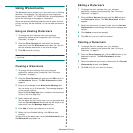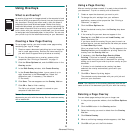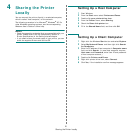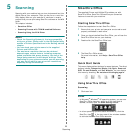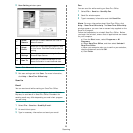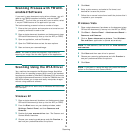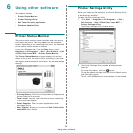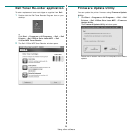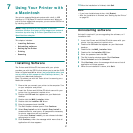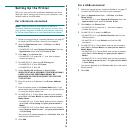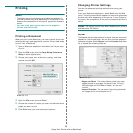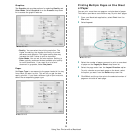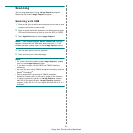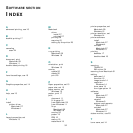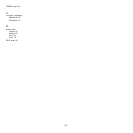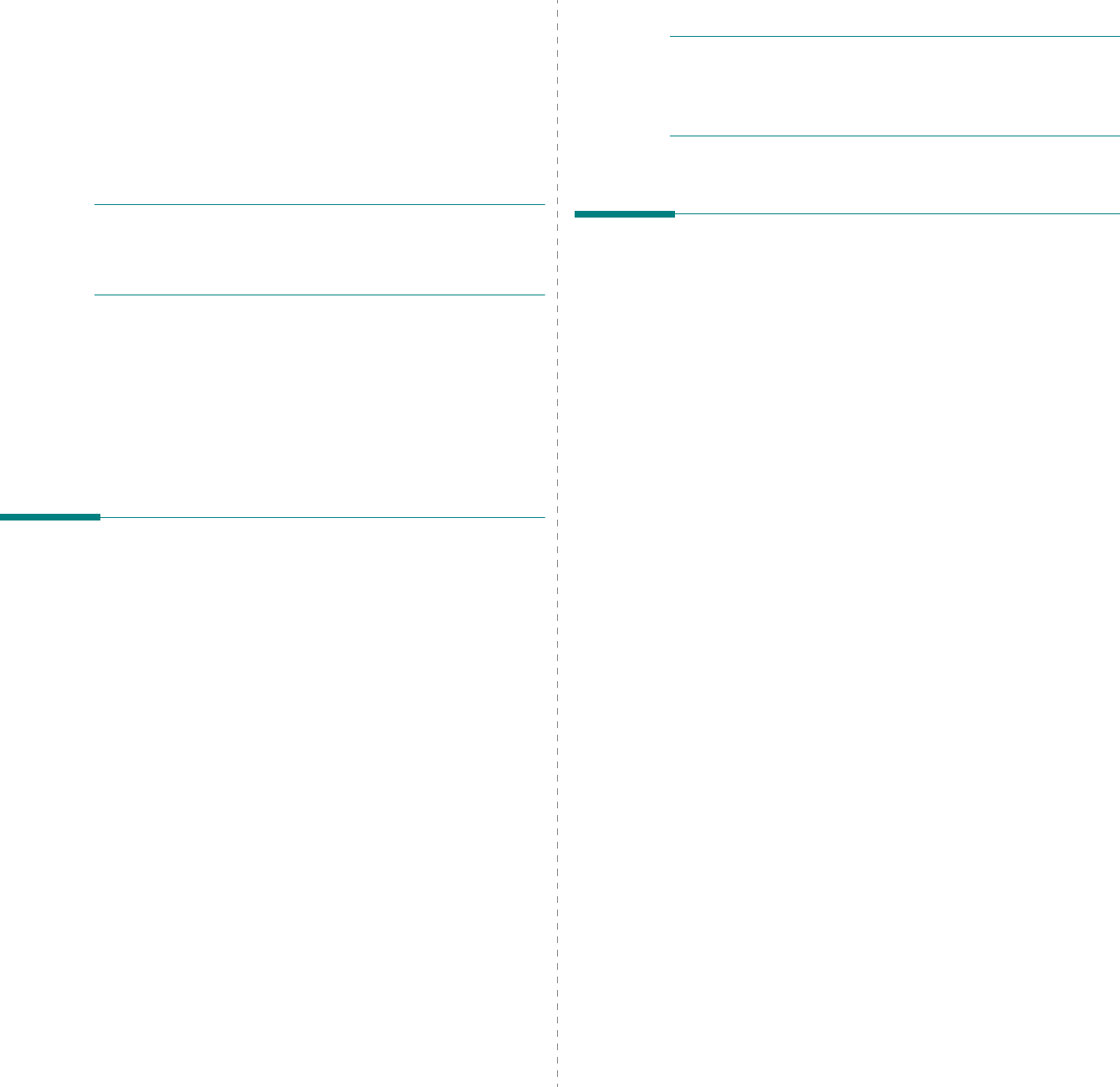
27
7 Using Your Printer with
a Macintosh
Your printer supports Macintosh systems with a built-in USB
interface or 10/100 Base-TX network interface card. When you
print a file from a Macintosh computer, you can use the CUPS driver
by installing the PPD file.
N
OTE
:
Some printers do not support a network
interface. Ensure that your printer supports a network
interface by referring to Printer Specifications in the
Specifications chapter.
This chapter includes:
• Installing Software
• Uninstalling software
• Setting Up the Printer
•Printing
• Scanning
Installing Software
The Drivers and Utilities CD that came with your printer
provides you with the PPD file that allows you to use the CUPS
driver or Apple LaserWriter driver
(only available when you
use a printer which supports the PostScript driver)
, for
printing on a Macintosh computer.
Also, it provides you with the Twain driver for scanning on a
Macintosh computer.
1
Ensure that you connect your printer to the computer. Turn
on your computer and printer.
2
Insert the Drivers and Utilities CD which came with your
printer into the computer’s optical drive.
3
Double-click
CD icon
that appears on your Macintosh
desktop.
4
Double-click the
MAC_Installer
folder.
5
Double-click the
Installer OS X
icon.
6
Enter the password and click
OK
.
7
The Dell Installer window opens. Click
Continue
8
Select
Easy Install
and click
Install
.
Easy Install
is
recommended for most users. All components necessary
for printer operations will be installed.
If you select
Custom Install
, you can choose individual
components to install.
9
Click
Continue,
when the message which warns that all
application will close appears.
10
After the installation is finished, click
Quit
.
N
OTE
:
• If you have installed scan driver, click
Restart
.
• After the installation is finished, see “Setting Up the Printer”
on page 28
Uninstalling software
Uninstall is required if you are upgrading the software, or if
installation fails.
1
Insert the Drivers and Utilities CD which came with your
printer into the computer’s optical drive.
2
Double-click
CD icon
that appears on your Macintosh
desktop.
3
Double-click the
MAC_Installer
folder.
4
Double-click the
Installer OS X
icon.
5
Enter the password and click
OK
.
6
The Dell Installer window opens. Click
Continue.
7
Select
Uninstall
and click
Uninstall
.
8
Click
Continue,
when the message which warns that all
application will close appears.
9
When the uninstallation is done, click
Quit
.