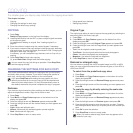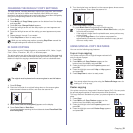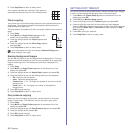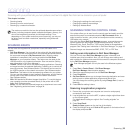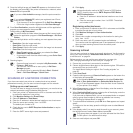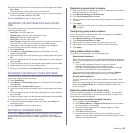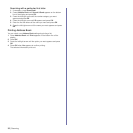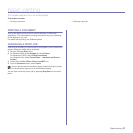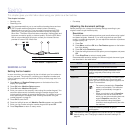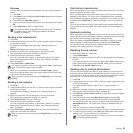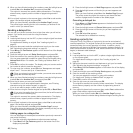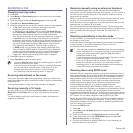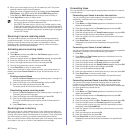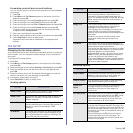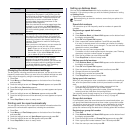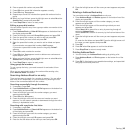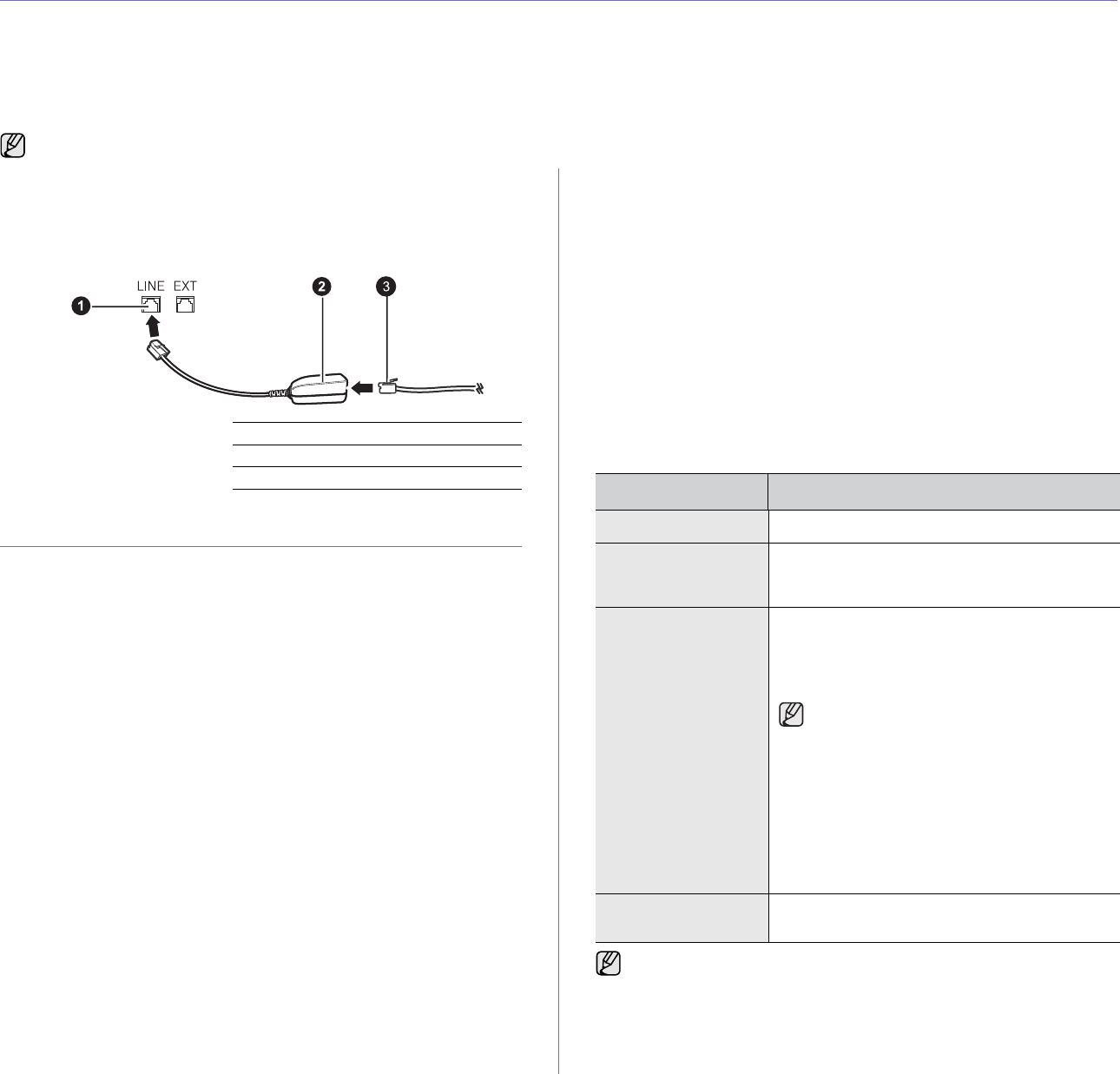
38 | Faxing
faxing
This chapter gives you information about using your printer as a fax machine.
This chapter includes:
• Sending a fax
• Receiving a fax
• Fax setup
SENDING A FAX
Setting the fax header
In some countries, you are required by law to indicate your fax number on
any fax you send. The printer ID, containing your telephone number and
name or company name, will be printed at the top of each page sent from
your printer.
1. Press Menu until System Setup appears on the bottom line of the
display and press OK.
2. Press OK when Machine Setup appears.
3. Press OK when Machine ID appears.
4. Enter your name or the company name using the number keypad. You
can enter alphanumeric characters using the number keypad, and
include special symbols by pressing the 0 button. For details on how to
enter alphanumeric characters, see "Entering characters using the
number keypad" on page 21.
5. Press OK to save the ID.
6. Press the left/right arrow until Machine Fax No. appears and press OK.
7. Enter your fax number using the number keypad and press OK.
8. Press Stop/Clear to return to ready mode.
Adjusting the document settings
Before starting to fax, change the following settings according to your
original’s status to get the best quality.
Resolution
The default document settings produce good results when using typical
text-based originals. However, if you send originals that are of poor
quality, or contain photographs, you can adjust the resolution to produce
a higher quality Fax.
1. Press
Fax
.
2. Press Menu, and then OK when Fax Feature appears on the bottom
line of the display.
3. Press OK when Resolution appears.
4. Press the left/right arrow until the option you want appears and press
OK.
5. Press Stop/Clear to return to ready mode.
Recommended resolution settings for different original document types
are described in the table below:
It is recommended that you to use traditional analog phone services
(PSTN: public switched telephone network) when connecting
telephone lines to use Fax. If you use other Internet services (DSL,
ISDN, VoIP), you can improve the connection quality by using the
Micro-filter. The Micro-filter eliminates unnecessary noise signals and
improves connection quality or Internet quality. Since the DSL Micro-
filter is not provided with the printer, contact your Internet Service
provider for use on DSL Micro-filter.
1 Line Port
2 Micro filter
3 DSL modem / Telephone line
MODE RECOMMENDED FOR:
Standard Originals with normal sized characters.
Fine Originals containing small characters or thin
lines or originals printed using a dot-matrix
printer.
Superfine Originals containing extremely fine detail. Super
Fine mode is enabled only if the printer with
which you are communicating also supports the
Super Fine resolution.
• For memory transmission, Superfine
mode is not available. The resolution
setting is automatically changed to
Fine.
• When your printer is set to Superfine
resolution and the fax machine with
which you are communicating does not
support Superfine resolution, the
printer transmits using the highest
resolution mode supported by the other
fax machine.
Photo Fax Originals containing shades of gray or
photographs.
The resolution setting is applied to the current fax job. To change the
default setting, see "Changing the default document settings" on
page 44.