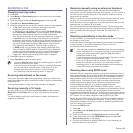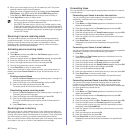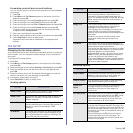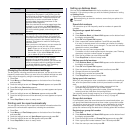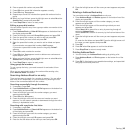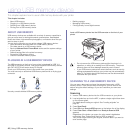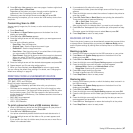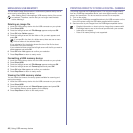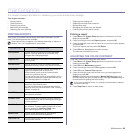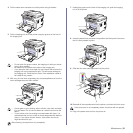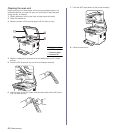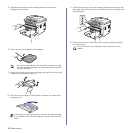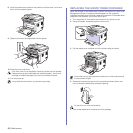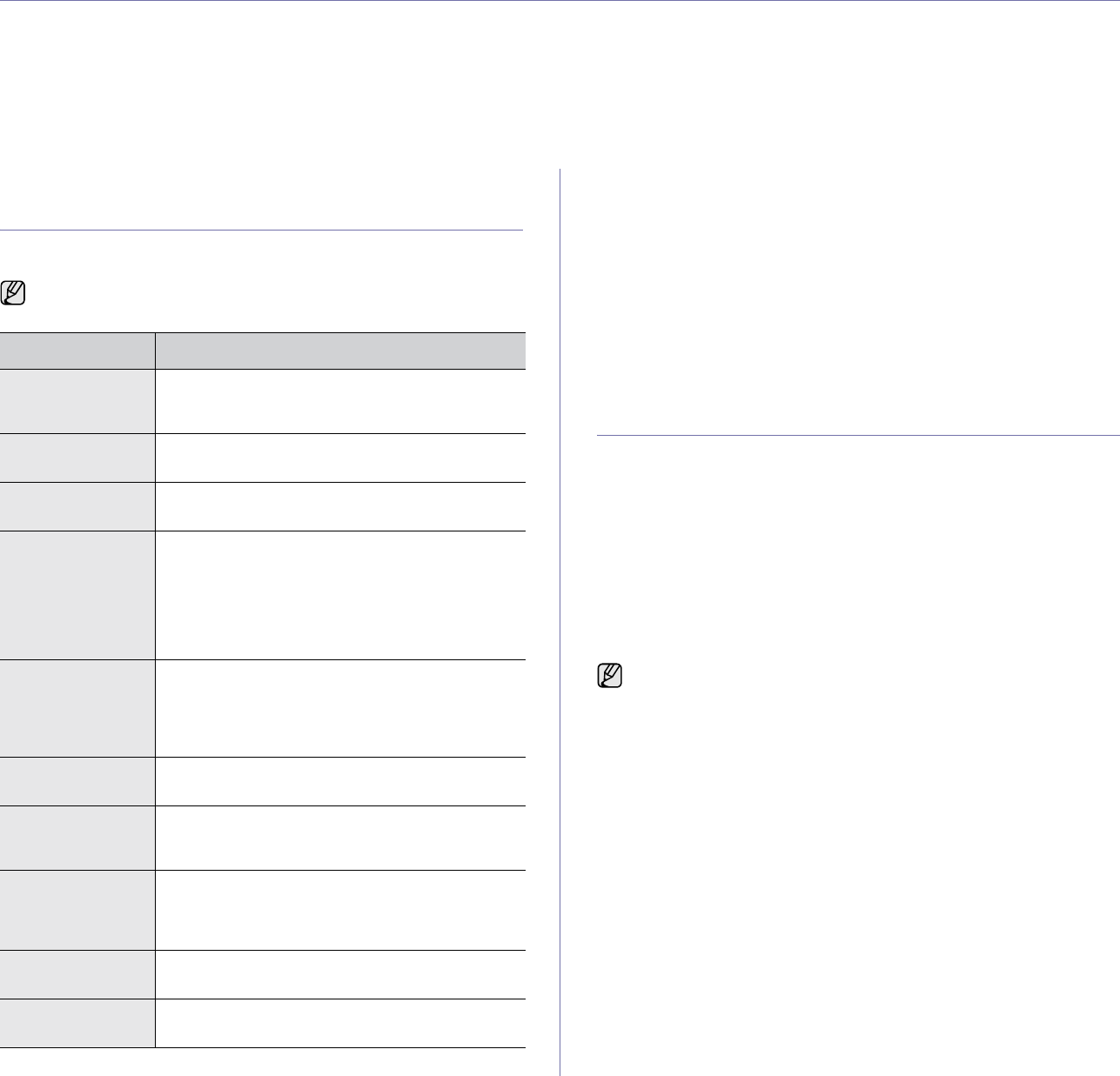
Maintenance |49
maintenance
This chapter provides information for maintaining your printer and the toner cartridge.
This chapter includes:
• Printing reports
• Clearing memory
• Cleaning your printer
• Maintaining the cartridge
• Replacing the toner cartridge
• Replacing the imaging unit
• Replacing the waste toner container
• Maintenance parts
• Managing your printer from the website
• Checking the printer’s serial number
PRINTING REPORTS
Your printer can provide various reports with useful information you will
need. The following reports are available:
Printing a report
1. Press Menu until System Setup appears on the bottom line of the
display and press OK.
2. Press the left/right arrow until Report appears and press OK.
3. Press the left/right arrow until the report or list you want to print appears
and press OK.
To print all reports and lists, select All Report.
4. Press OK when Yes appears to confirm printing.
The selected information prints out.
ADJUSTING THE COLOR CONTRAST
Color menu allows you to adjust the color setting.
1. Press Menu until System Setup appears on the bottom line of the
display and press OK.
2. Press OK when Maintenance appears.
3. Press the left/right arrow until Color appears and press OK.
4. Press OK when Custom Color appears.
5. Press the left/right arrow until the color menu you want appears on
display and press OK.
Default optimizes color automatically. Manual Adjust allows you to
manually adjust the color contrast for each cartridge. Default setting is
recommended for getting best color quality.
6. Press Stop/Clear to return to ready mode.
Some reports may not appear in the display depending on options or
models. If so, it is not applicable to your printer.
REPORT/LIST DESCRIPTION
Configuration This list shows the status of the user-selectable
options. You may print this list to confirm your
changes after changing settings.
Supplies Info This list shows the current status of consumables
in your printer.
Address Book This list shows all of the fax numbers and email
addresses currently stored in the printer’s memory.
Send Report This report shows the fax number, the number of
pages, the elapsed time of the job, the
communication mode, and the communication
results for a particular fax job.
You can set up your printer to automatically print a
transmission confirmation report after each fax job.
See "Sending options" on page 43.
Sent Report This report shows information on the faxes and
emails you have recently sent.
You can set the printer to automatically print this
report for every 50 communications. See "Sending
options" on page 43.
Fax RCV Report This report shows information on the faxes you
have recently received.
Schedule Jobs This list shows the documents currently stored for
delayed faxes along with the starting time and type
of each operation.
Junk Fax Report This list shows the fax numbers specified as junk
fax numbers. To add or delete numbers to or from
this list, access the Junk Fax Setup menu.
See "Receiving options" on page 43.
Network Info. This list shows information on your printer’s
network connection and configuration.
User Auth List This list shows authorized users who are allowed to
use the email function.
If you have moved the printer, it is strongly recommended to operate
this menu manually.