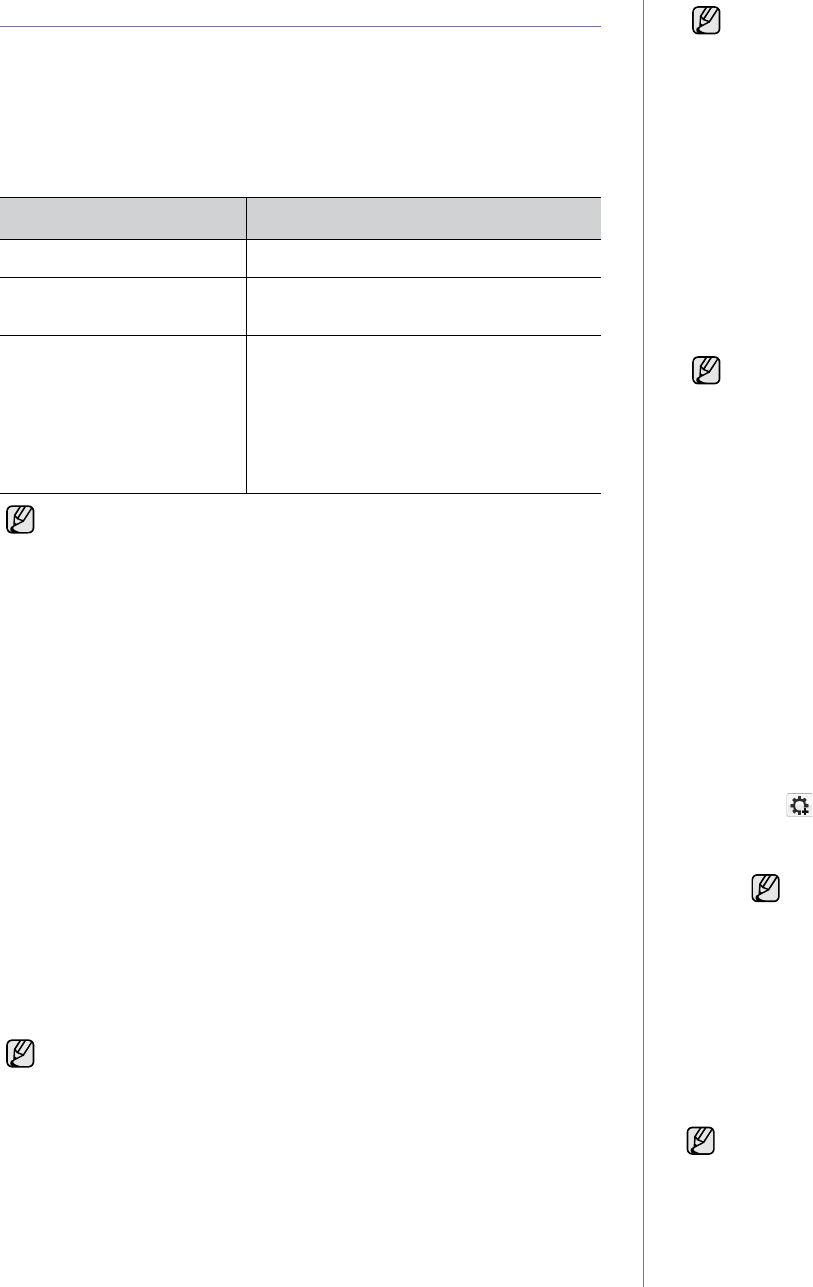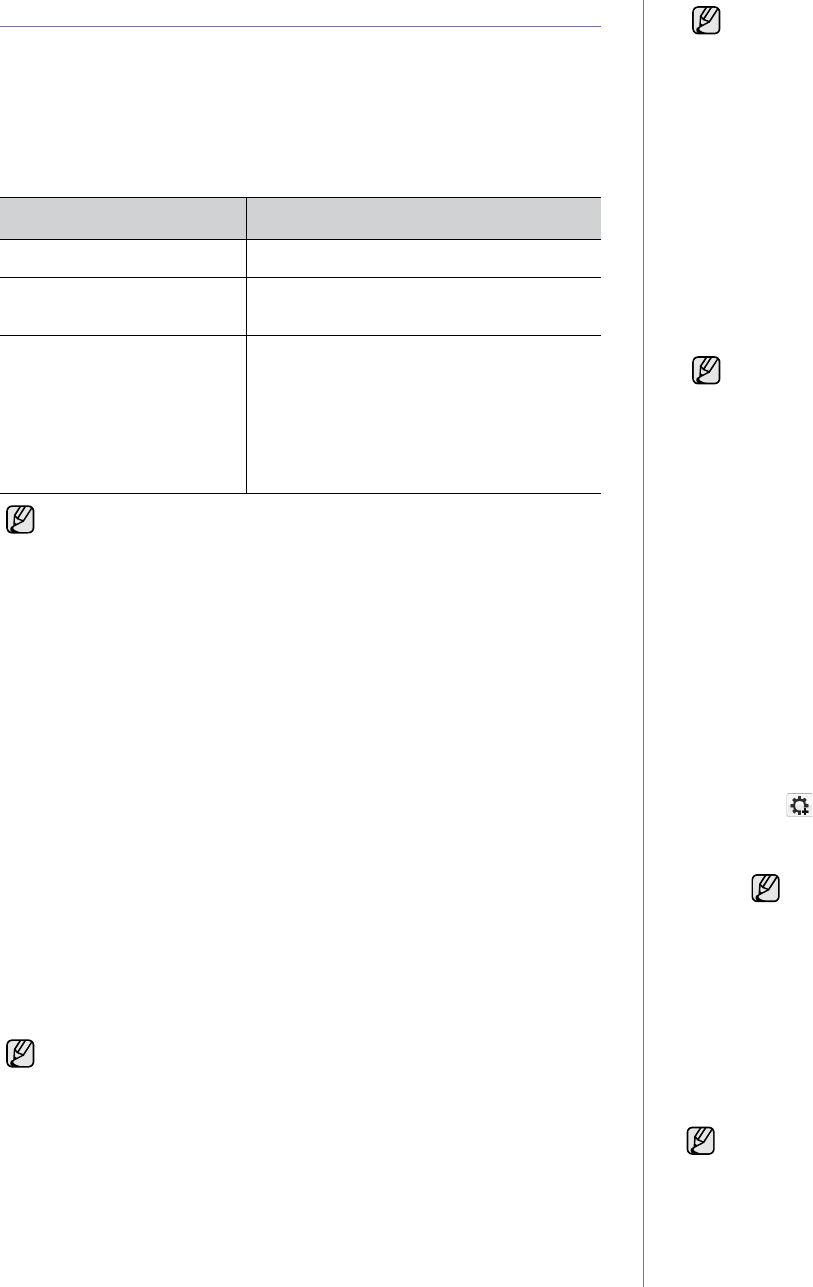
18 | Getting started
SETTING UP THE NETWORK
You need to set up the network protocols on the printer to use it in the
network environment. You can set up the basic network settings through the
printer's control panel.
Supported operation environments
The following table shows the network environments supported by the
printer:
Configuring network protocol via the printer
To set up TCP/IP network parameters:
1. Ensure your printer is connected to the network with an RJ-45 Ethernet
cable.
2. Ensure you have turned on the printer.
3. Press Menu on the control panel, until you see Network on the bottom
line of the display and press OK.
4. Press the left/right arrow until TCP/IP appears and press OK.
5. Press the left/right arrow until Static appears and press OK.
6. Press the left/right arrow until IP Address appears and press OK.
Enter a byte between 0 and 255 using the number keypad and press the
left/right arrow to move between bytes.
Repeat this to complete the address from the 1st byte to the 4th byte.
7. When you have finished, press OK.
Repeat steps 6 and 7 to configure the other TCP/IP parameters: subnet
mask and gateway address.
Using the SetIP program
This program is for the network IP setting using the MAC address which is
the hardware serial number of the network printer card or interface.
Especially, it helps the network administrator set several network IPs at the
same time.
Installing the program
1. Insert the driver CD provided along with your machine. When the
driver CD runs automatically, close the window.
2. Start Windows Explorer and open the X drive. (X represents your
CDROM drive.)
3. Double-click Application > SetIP.
4. Double-click Setup.exe to install this program.
5. Click OK.
If necessary, select a language from the drop-down list.
6. Follow the instructions in the window and complete the installation.
Setting network values
1. Print the printer’s network configuration report to find your printer’s
MAC address. See "Printing reports" on page 49.
2. From the Windows Start menu, select All Programs → Dell → Dell
printers → Dell 1235cn Color Laser MFP → SetIP.
3. Click to open the TCP/IP configuration window.
4. Enter the network card's MAC address, IP address, subnet mask,
default gateway, and then click Apply.
5. Click OK. The printer prints the network information. Confirm that the
settings are correct.
6. Click Exit.
Installing the driver software
You have to install the printer software for printing. The software includes
drivers, applications, and other user friendly programs. The following
procedure is based on Windows XP. If you use Macintosh operating system,
see the Software section.
ITEM REQUIREMENTS
Network interface • Ethernet 10/100 Base-TX
Network operating system • Windows 2000/XP/2003/Vista
• MAC OS 10.3 ~ 10.5
Network protocols •TCP/IP
• Standard TCP/IP
•LPR
• IPP/HTTP
• Bonjour
• DHCP
•BOOTP
If you are in a non-static IP address environment and need to setup a
DHCP network protocol, go to the http://developer.apple.com/
networking/bonjour/download/, select the program Bonjour for
Windows compatible with your computer's operating system, and
install the program. This program will allow you to fix the network
parameter automatically. Follow the instruction in the installation
window.
Contact the network administrator if you are not sure how to
configure.
You can also set up the network settings through the network
administration programs.
• Embedded Web Service: Web server embedded on your
network print server, which allows you to:
- Configure the network parameters necessary for the printer to
connect to various network environments.
- Customize printer settings.
• SetIP: Utility program that allows you to select a network
interface and manually configure the IP addresses for use with
the TCP/IP protocol. See "Using the SetIP program" on page 18.
• You can only use SetIP program when your printer is connected to
a network.
• The following procedure is based on Windows XP.
When you enter the MAC address, enter it without colon(:).
• The following procedure is applicable when the printer is being
used as a network printer. If you want to connect your printer with a
USB cable, refer to Software section.
• The procedure and popup window which appear during the
installation may differ depending on the operating system, the
printer feature, or the interface in use.