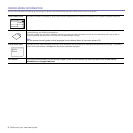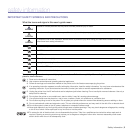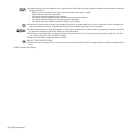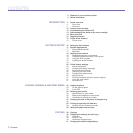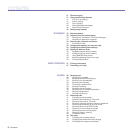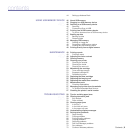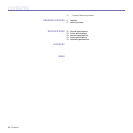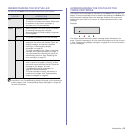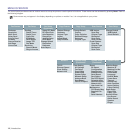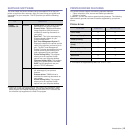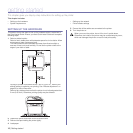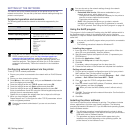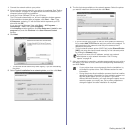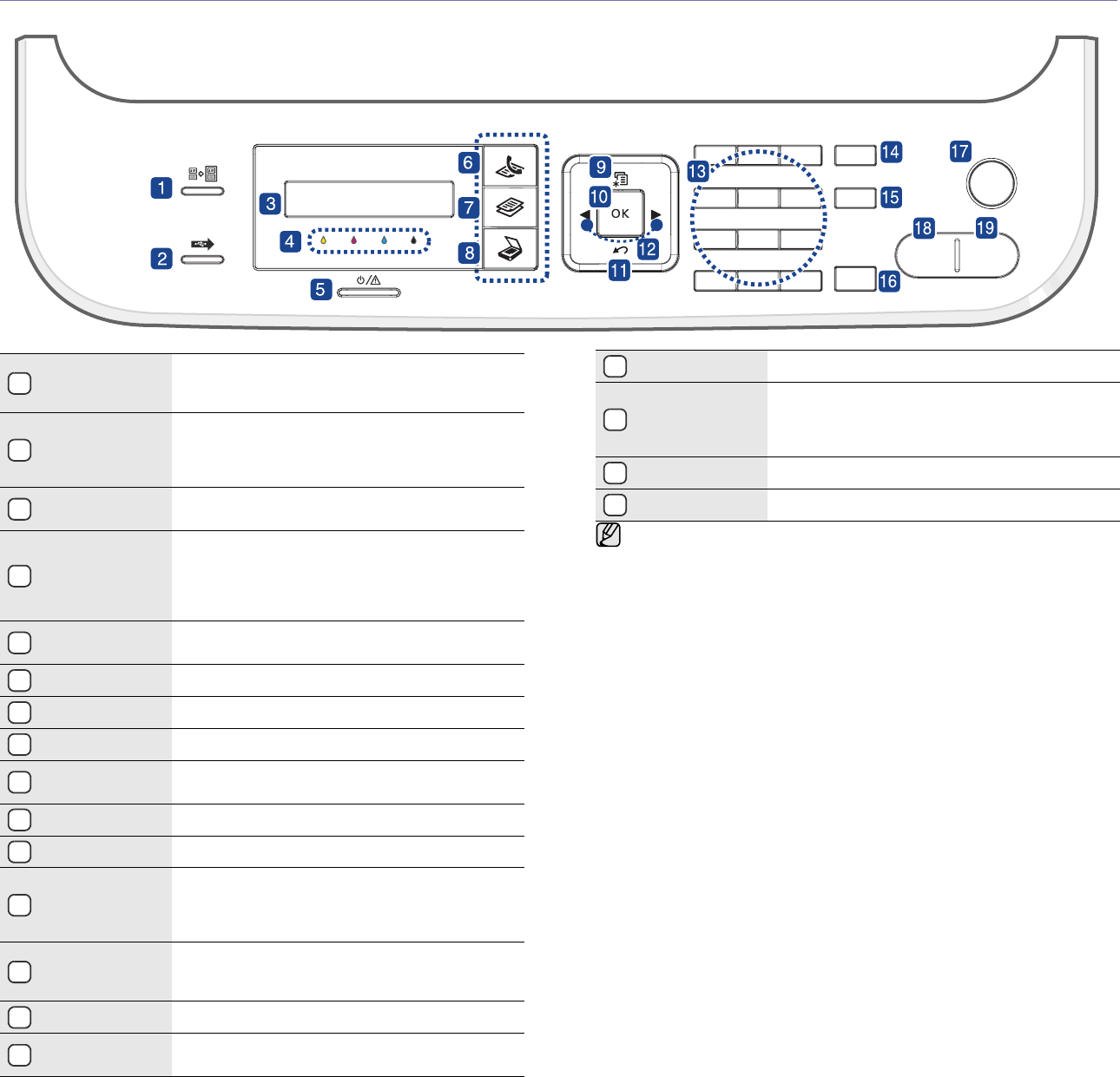
Introduction |12
CONTROL PANEL OVERVIEW
Dell 1235cn
1
ID Copy
You can copy both sides of an ID card (e.g.,
driver's license) to a single side of paper. See "ID
card copying" on page 31.
2
Direct USB
Allows you to directly print files stored on a USB
Memory device when it is inserted into the USB
connector on the front of your printer. See "About
USB memory" on page 46.
3
Display
Shows the current status and prompts during an
operation.
4
Toner colors
The toner colors shown below the LCD display
co-works with the display messages. See Status
LED with the toner cartridge messages. See
"Acknowledging the status of the toner
cartridge" on page 13.
5
Status
Shows the status of your printer. See
"Understanding the Status LED" on page 13.
6
Fax Activates Fax mode.
7
Copy Activates Copy mode.
8
Scan/Email Activates Scan mode.
9
Menu
Enters Menu mode and scrolls through the
available menus.
10
OK Confirms the selection on the screen.
11
Back Sends you back to the upper menu level.
12
Left/right arrow
Scroll through the options available in the
selected menu, and increase or decrease values.
When entering characters, use right key to add
empty space.
13
Number keypad
Dials a number or enters alphanumeric
characters. See "Keypad letters and
numbers" on page 21.
14
Address Book Allows you to search for stored email addresses.
15
Redial/Pause
In ready mode, redials the last number, or in Edit
mode, inserts a pause into a fax number.
16
On Hook Dial Engages the telephone line.
17
Stop/Clear
Stops an operation at any time. In ready mode,
clears/cancels the copy options, such as the
darkness, the document type setting, the copy
size, and the number of copies.
18
Black Start Starts a job in Black and White mode.
19
Color Start Starts a job in Color mode.
• All illustrations on this user’s guide may differ from your printer
depending on its options or models.
• The surface of the output tray may become hot if you print a large
number of pages at once. Ensure that you do not touch the
surface, and do not allow children near it.