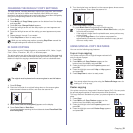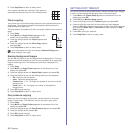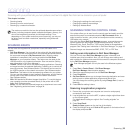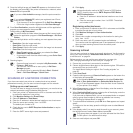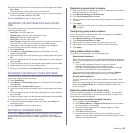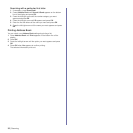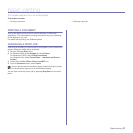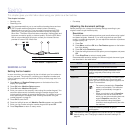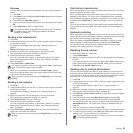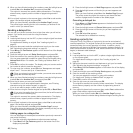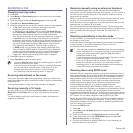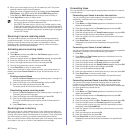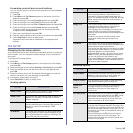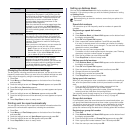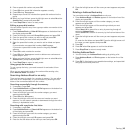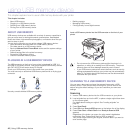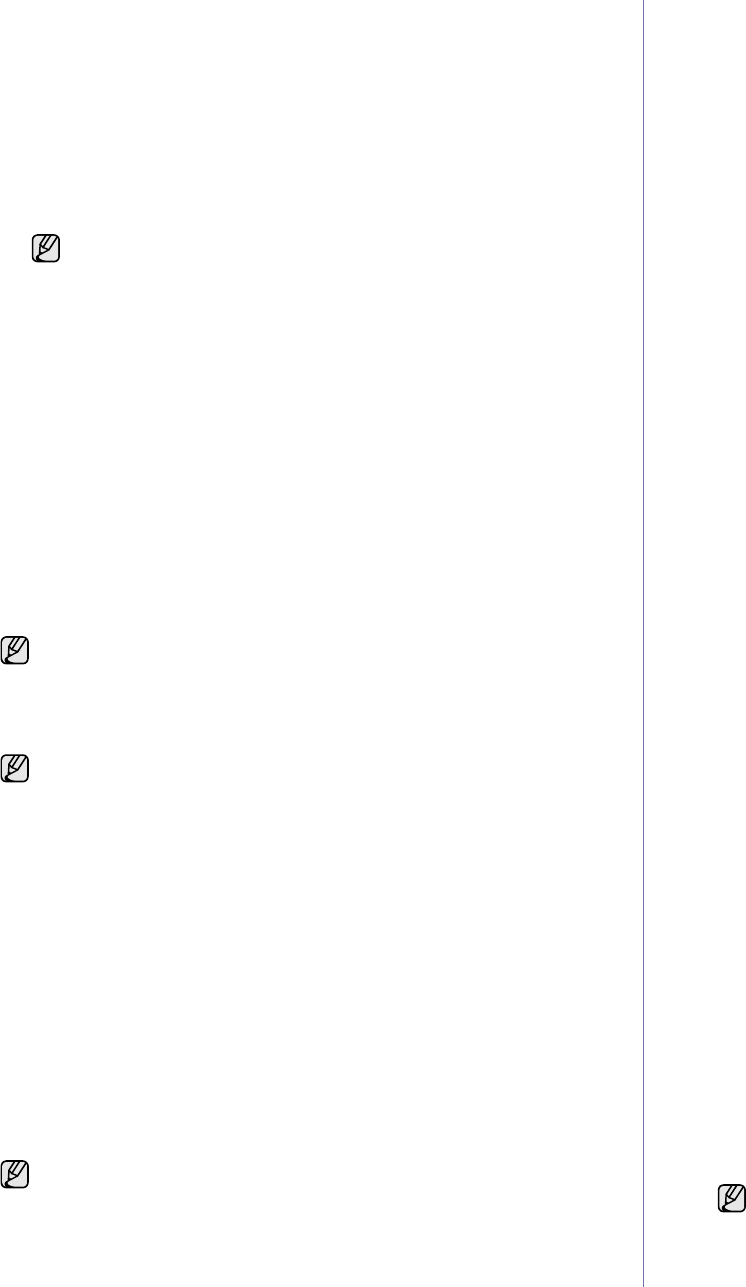
Faxing |39
Darkness
You can select the default contrast mode to fax your originals lighter or
darker.
1. Press Fax.
2. Press Menu, and then OK when Fax Feature appears on the bottom
line of the display.
3. Press OK when Darkness appears.
4. Press the left/right arrow until the option you want appears and press
OK.
5. Press Stop/Clear to return to ready mode.
Sending a fax automatically
1. Press
Fax
.
2. Load originals face up into the ADF, or place a single original face down
on the scanner glass.
For details about loading an original. See "Loading originals" on
page 23.
Ready to Fax appears on the top line of the display.
3. Adjust the resolution and the darkness to suit your fax needs.
See "Adjusting the document settings" on page 38.
4. Enter the receiving fax machine’s number.
You can use speed dial numbers, or group dial numbers. For details
about storing and searching for a number, see "Setting up Address
Book" on page 44.
5. Press Color Start or Black Start.
6. When you have finished, select No at the Another Page? prompt.
After the number is dialed, the printer begins sending the fax when the
receiving fax machine answers.
Sending a fax manually
1. Press
Fax
.
2. Load originals face up into the ADF, or place a single original face down
on the scanner glass.
For details about loading an original. See "Loading originals" on
page 23.
3. Adjust the resolution and the darkness to suit your fax needs.
See "Adjusting the document settings" on page 38.
4. Press On Hook Dial. You hear a dial tone.
5. Enter the receiving fax machine’s number.
You can use speed dial numbers, or group dial numbers. For details
about storing and searching for a number, see "Setting up Address
Book" on page 44.
6. Press Color Start or Black Start when you hear a high-pitched fax
signal from the remote fax machine.
Confirming a transmission
When the last page of your original has been sent successfully, the printer
beeps and returns to ready mode.
When something goes wrong while sending your fax, an error message
appears on the display. For a list of error messages and their meanings,
see "Understanding display messages" on page 62. If you receive an error
message, press Stop/Clear to clear the message and try to send the fax
again.
You can set your printer to print a confirmation report automatically each
time sending a fax is completed. For further details, see "Send Report" on
page 43.
Automatic redialing
When the number you have dialed is busy or there is no answer when you
send a fax, the printer automatically redials the number every three minutes,
up to seven times according to the factory default settings.
When the display shows Retry Redial?, press OK to redial the number
without waiting. To cancel the automatic redialing, press Stop/Clear.
To change the time interval between redials and the number of redial
attempts. See "Sending options" on page 43.
Redialing the last number
To redial the number you called last:
1. Press Redial/Pause.
2. When an original is loaded in the ADF, the printer automatically begins
to send.
If an original is placed on the scanner glass, select Yes to add another
page. Load another original and press
OK
. When you have finished,
select No at the
Another Page?
prompt.
Sending a fax to multiple destinations
You can use the Multiple Send feature, which allows you to send a fax to
multiple locations. Originals are automatically stored in memory and sent to
a remote station. After transmission, the originals are automatically erased
from memory. You cannot send a color fax using this feature.
1. Press Fax.
2. Load originals face up into the ADF, or place a single original face down
on the scanner glass.
For details about loading an original. See "Loading originals" on
page 23.
3. Adjust the document resolution and darkness to suit your fax needs.
See "Adjusting the document settings" on page 38.
4. Press Menu until Fax Feature appears on the bottom line of the display
and press
OK
.
5. Press the left/right arrow until Multi Send appears and press
OK
.
6. Enter the number of the first receiving fax machine and press
OK
.
You can press speed dial numbers or select Group Dial Number using
Address Book
Button. For details, see "Setting up Address Book" on
page 44.
7. Enter the second fax number and press OK.
The display asks you to enter another fax number to send the document.
8. To enter more fax numbers, press OK when Yes appears and repeat
steps 6 and 7. You can add up to 10 destinations.
The darkness setting is applied to the current fax job. To change
the default setting, see "Changing the default document
settings" on page 44.
If an original is placed on the scanner glass, select Yes to add another
page. Load another original and press OK.
When you want to cancel a fax job, press Stop/Clear at any time while
sending.
When you want to cancel a fax job, press Stop/Clear at any time while
sending.
Once you entered a group dial number, you cannot enter another
group dial numbers anymore.