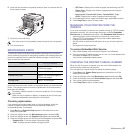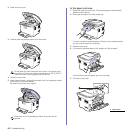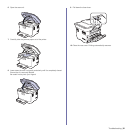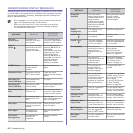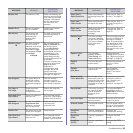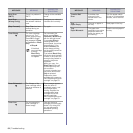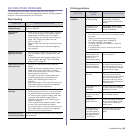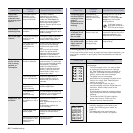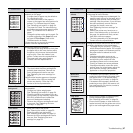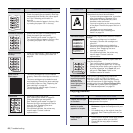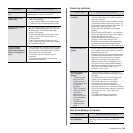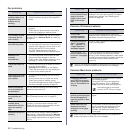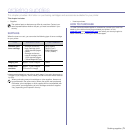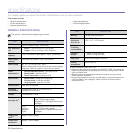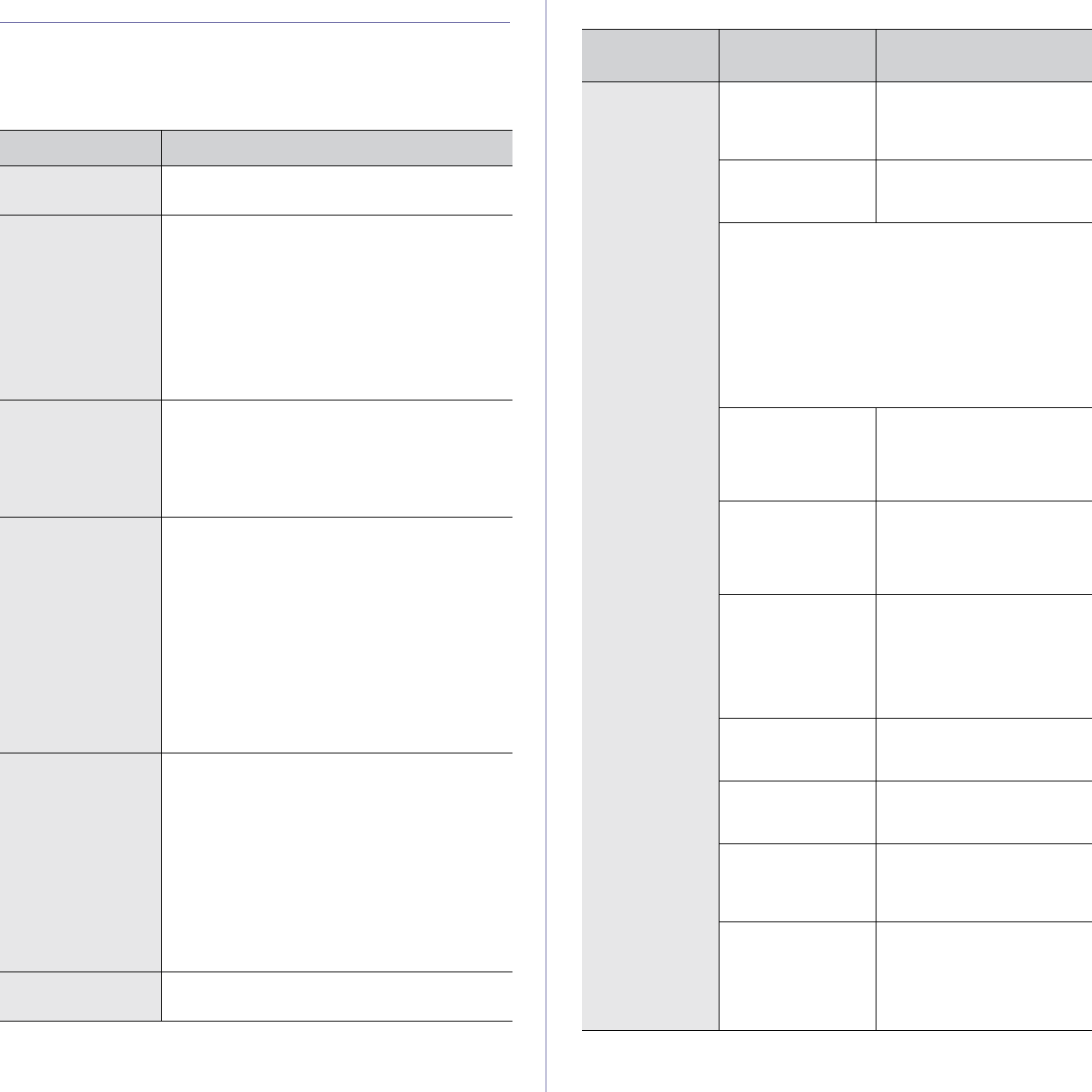
Troubleshooting |65
SOLVING OTHER PROBLEMS
The following chart lists some conditions that may occur and the
recommended solutions. Follow the suggested solutions until the problem is
resolved. If the problem persists, call for service
Paper feeding
Printing problems
CONDITION SUGGESTED SOLUTIONS
Paper is jammed
during printing
Clear the paper jam. See "Tips for avoiding paper
jams" on page 58.
Paper sticks
together
• Ensure there is not too much paper in the tray.
The tray can hold up to 150 sheets of paper,
depending on the thickness of your paper.
• Ensure that you are using the correct type of
paper. See "Setting the paper size and
type" on page 29.
• Remove paper from the tray and flex or fan the
paper.
• Humid conditions may cause some paper to
stick together.
Multiple sheets of
paper do not feed
• Different types of paper may be stacked in the
tray. Load paper of only one type, size, and
weight.
• If multiple sheets have caused a paper jam,
clear the paper jam. See "Tips for avoiding
paper jams" on page 58.
Paper does not feed
into the printer
• Remove any obstructions from inside the
printer.
• Paper has not been loaded correctly. Remove
paper from the tray and reload it correctly.
• There is too much paper in the tray. Remove
excess paper from the tray.
• The paper is too thick. Use only paper that
meets the specifications required by the
printer. See "Selecting print media" on
page 24.
• If an original does not feed into the printer, the
ADF rubber pad may require to be replaced.
Contact a service representative.
The paper keeps
jamming
• There is too much paper in the tray. Remove
excess paper from the tray. If you are printing
on special materials, use the manual feeder
.
• An incorrect type of paper is being used. Use
only paper that meets the specifications
required by the printer. See "Selecting print
media" on page 24.
• There may be debris inside the printer. Open
the front cover and remove the debris.
• If an original does not feed into the printer, the
ADF rubber pad may require to be replaced.
Contact a service representative.
Envelopes skew or
fail to feed correctly
Ensure the paper guides are against both sides of
the envelopes.
CONDITION
POSSIBLE
CAUSE
SUGGESTED SOLUTIONS
The printer does
not print
The printer is not
receiving power.
Check the power cord
connections. Check the
power switch and the power
source.
The printer is not
selected as the
default printer.
Select Dell 1235cn Color
Laser MFP as your default
printer in Windows.
Check the printer for the following:
• The front cover or rear cover is not closed. Close
the cover.
• Paper is jammed. Clear the paper jam.
See "Clearing paper jams" on page 59.
• No paper is loaded. Load paper.
• The toner cartridge is not installed. Install the
toner cartridge.
• If a system error occurs, contact your service
representative.
The connection
cable between the
computer and the
printer is not
connected properly.
Disconnect the printer cable
and reconnect it.
The connection
cable between the
computer and the
printer is defective.
If possible, attach the cable
to another computer that is
working properly and print a
job. You can also try using a
different printer cable.
The port setting is
incorrect.
Check the Windows printer
setting to ensure that the
print job is sent to the correct
port. If the computer has
more than one port, ensure
that the printer is attached to
the correct one.
The printer may be
configured
incorrectly.
Check the printer properties
to ensure that all of the print
settings are correct.
The printer driver
may be incorrectly
installed.
Reinstall the printer software.
See Software section.
The printer is
malfunctioning.
Check the display message
on the control panel to see if
the printer is indicating a
system error.
The document size
is so big that the
hard disk space of
the computer is not
enough to access
the print job.
Get more hard disk space
and print the document
again.