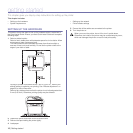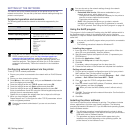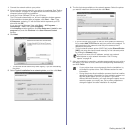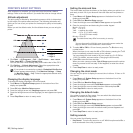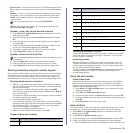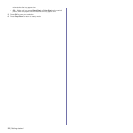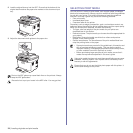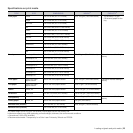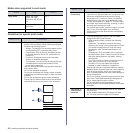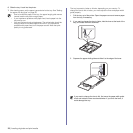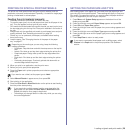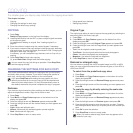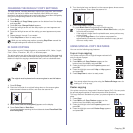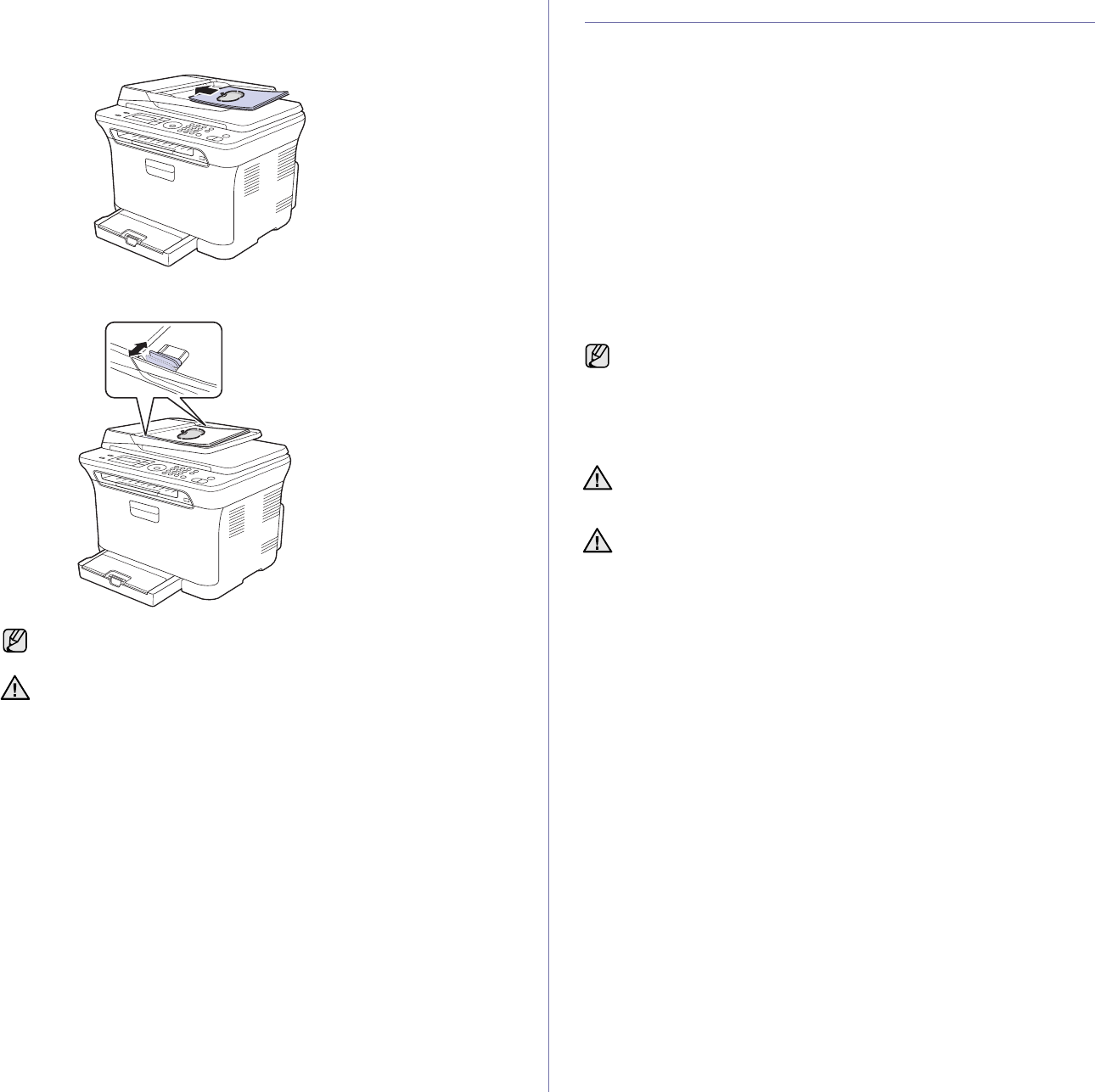
24 | Loading originals and print media
2. Load the original face up into the ADF. Ensure that the bottom of the
original stack matches the paper size marked on the document input
tray.
3. Adjust the document width guides to the paper size.
SELECTING PRINT MEDIA
You can print on a variety of print media, such as plain paper, envelopes,
labels, and transparencies. Always use print media that meet the guidelines
for use with your printer. Print media that does not meet the guidelines
outlined in this user’s guide may cause the following problems:
• Poor print quality
• Increased paper jams
• Premature wear on the printer.
Properties, such as weight, composition, grain, and moisture content, are
important factors that affect the printer’s performance and the output quality.
When you choose print materials, consider the following:
• The type, size and weight of the print media for your printer are
described later in this section.
• Desired outcome: The print media you choose should be appropriate for
your project.
• Brightness: Some print media are whiter than others and produce
sharper, more vibrant images.
• Surface smoothness: The smoothness of the print media affects how
crisp the printing looks on the paper.
Dust on the ADF glass may cause black lines on the printout. Always
keep the ADF glass clean.
Be careful not to put your hands in the ADF roller. You may get hurt.
• Some print media may meet all of the guidelines in this section and
still not produce satisfactory results. This may be the result of
improper handling, unacceptable temperature and humidity levels,
or other variables over which Dell has no control.
• Before purchasing large quantities of print media, ensure that
it
meets the requirements specified in this user’s guide.
Using print media that does not meet these specifications may cause
problems, requiring repairs. Such repairs are not covered by Dell’s
warranty or service agreements.
Ensure that you do not use the inkjet photo paper with this printer. It
could cause damage to the printer.