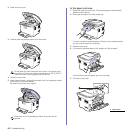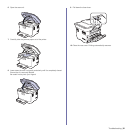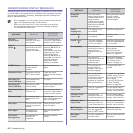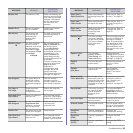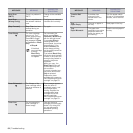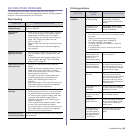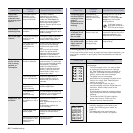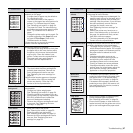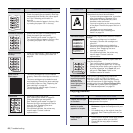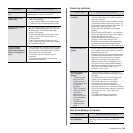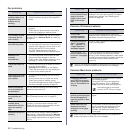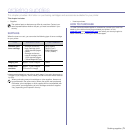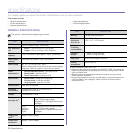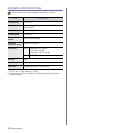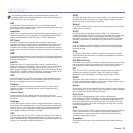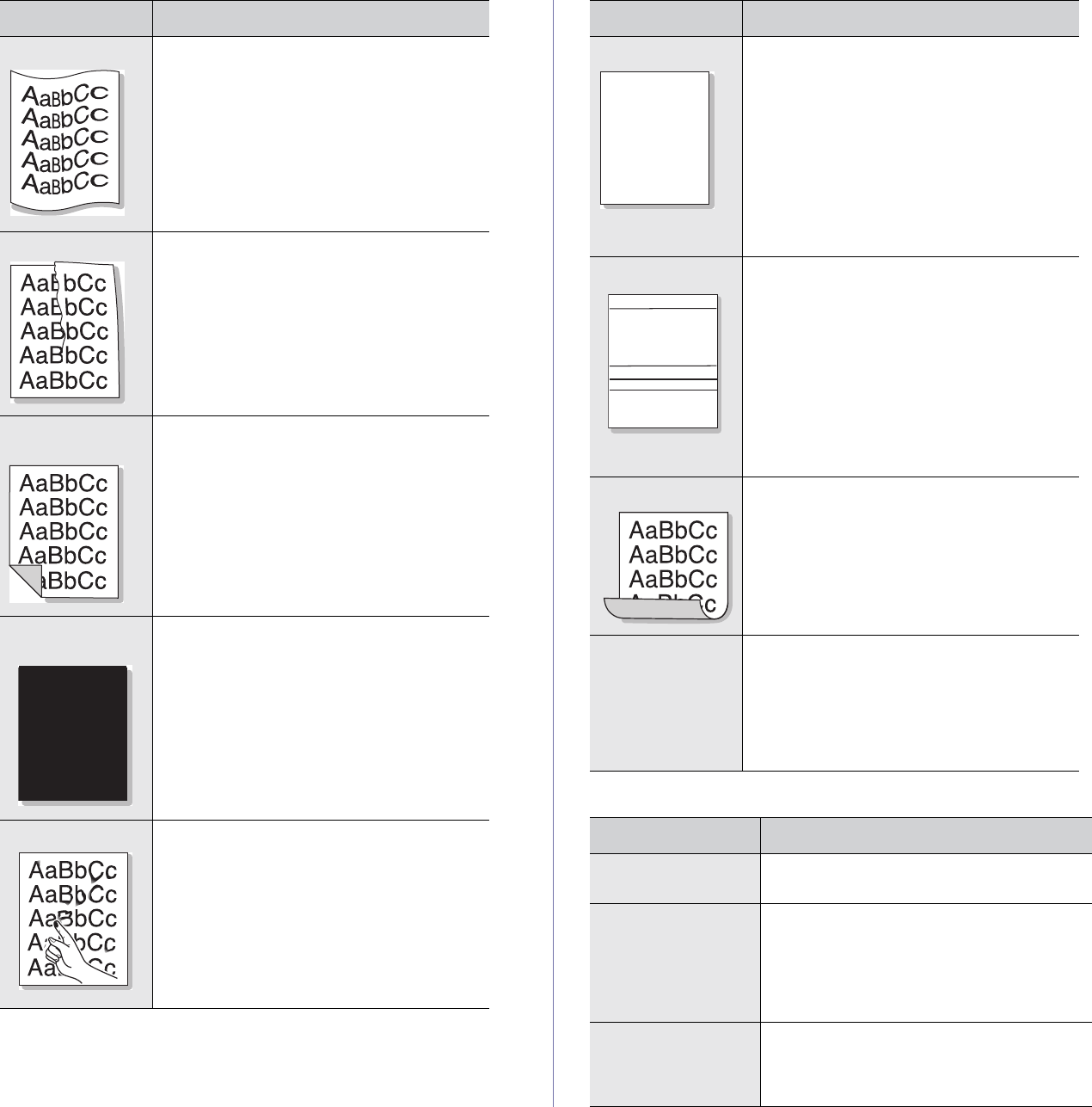
68 | Troubleshooting
Copying problems
Curl or wave
• Ensure that the paper is loaded properly.
• Check the paper type and quality. Both high
temperature and humidity can cause paper
curl. See "Selecting print media" on
page 24.
• Turn over the stack of paper in the tray. Also
try rotating the paper 180° in the tray.
Wrinkles or creases
• Ensure that the paper is loaded properly.
• Check the paper type and quality.
See "Selecting print media" on page 24.
• Turn over the stack of paper in the tray. Also
try rotating the paper 180° in the tray.
Back of printouts
are dirty
• Check for leaking toner. Clean the inside of
the printer. See "Cleaning the inside" on
page 50.
Solid Color or
Black pages
• The toner cartridge may not be installed
properly. Remove the cartridge and reinsert
it.
• The toner cartridge may be defective and
need replacing. Remove the toner cartridge
and install a new one. See "Replacing the
toner cartridge" on page 53.
• The printer may require repair. Contact a
service representative.
Loose toner
• Clean the inside of the printer.
See "Cleaning the inside" on page 50.
• Check the paper type and quality.
See "Selecting print media" on page 24.
• Remove the toner cartridge and install a
new one. See "Replacing the toner
cartridge" on page 53.
• If the problem persists, the printer may
require repair. Contact a service
representative.
CONDITION SUGGESTED SOLUTIONS
A
Character Voids
Character voids are white areas within parts of
characters that should be solid black:
• If you are using transparencies, try another
type of transparency. Because of the
composition of transparencies, some
character voids are normal.
• You may be printing on the wrong surface
of the paper. Remove the paper and turn it
around.
• The paper may not meet paper
specifications. See "Selecting print
media" on page 24.
Horizontal stripes
If horizontally aligned black streaks or smears
appear:
• The toner cartridge may be installed
improperly. Remove the cartridge and
reinsert it.
• The toner cartridge may be defective.
Remove the toner cartridge and install a
new one. See "Replacing the toner
cartridge" on page 53.
• If the problem persists, the printer may
require repair. Contact a service
representative.
Curl
If the printed paper is curled or paper does not
feed into the printer:
• Turn over the stack of paper in the tray.
Also try rotating the paper 180° in the tray.
• Change the printer option and try again. Go
to printer properties, click Paper tab, and
set type to Thin Paper. Refer to the
Software section for details.
An unknown image
repetitively appears
on a next few
sheets or loose
toner, light print, or
contamination
occurs.
Your printer is probably being used at an
altitude of 1,000 m (3,281 ft) or above.
The high altitude may affect the print quality
such as loose toner or light imaging. You can
set this option through Printer Settings Utility
or Printer tab in printer driver’s properties.
See "Altitude adjustment" on page 20.
CONDITION SUGGESTED SOLUTIONS
Copies are too light
or too dark
Use Darkness to darken or lighten the
background of the copies.
Smears, lines,
marks, or spots
appears on copies
• If defects are on the original, press
Darkness to lighten the background of your
copies.
• If no defects are on the original, clean the
scan unit. See "Cleaning the scan unit" on
page 52.
Copy image is
skewed
• Ensure that the original is face down on the
scanner glass or face up in the ADF.
• Check that the copy paper is loaded
correctly.
CONDITION SUGGESTED SOLUTIONS
A
AaBbCc
AaBbCc
AaBbCc
AaBbCc
AaBbCc