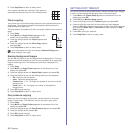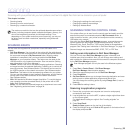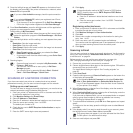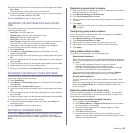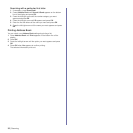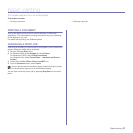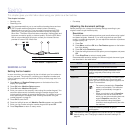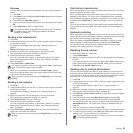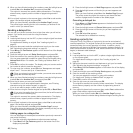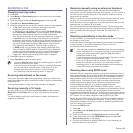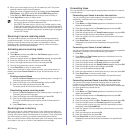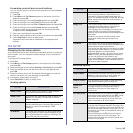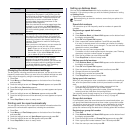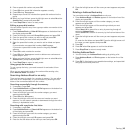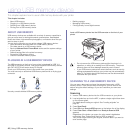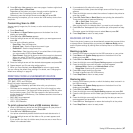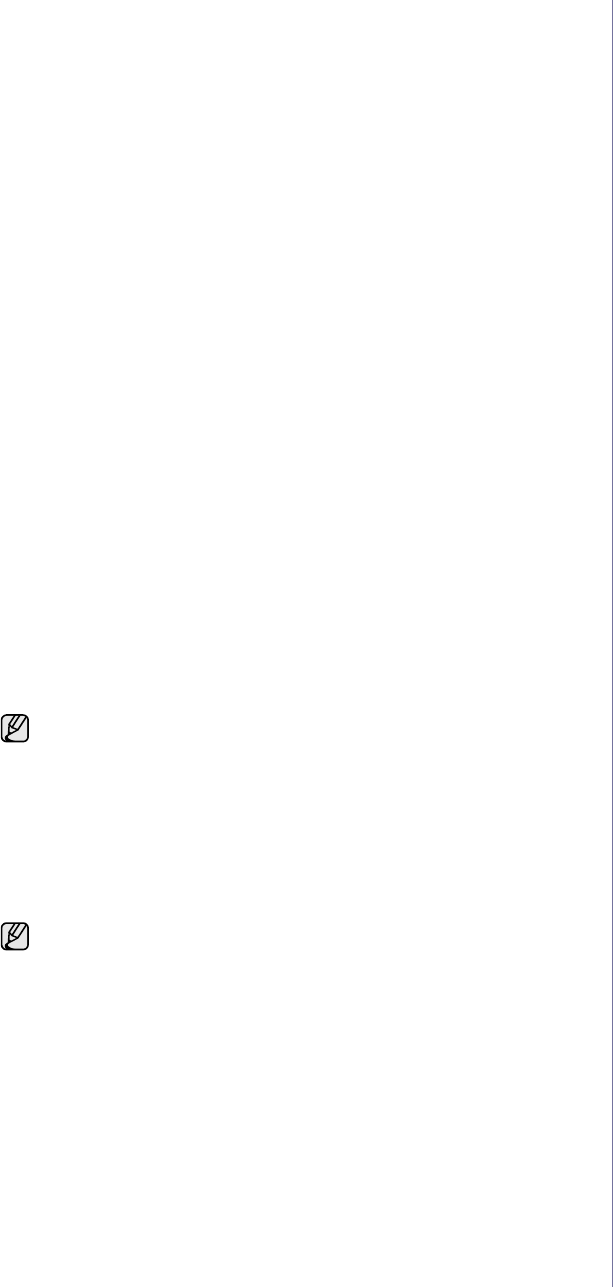
40 | Faxing
9. When you have finished entering fax numbers, press the left/right arrow
to select No at the Another No.? prompt and press OK.
The original is scanned into memory before transmission. The display
shows memory capacity and the number of pages being stored in
memory.
10. If an original is placed on the scanner glass, select Yes to add another
page. Load another original and press OK.
When you have finished, select No at the Another Page? prompt.
The printer begins sending the fax to the numbers you entered in the
order in which you entered them.
Sending a delayed fax
You can set your printer to send a fax at a later time when you will not be
present. You cannot send a color fax using this feature.
1. Press
Fax
.
2. Load originals face up into the ADF, or place a single original face down
on the scanner glass.
For details about loading an original. See "Loading originals" on
page 23.
3. Adjust the document resolution and darkness to suit your fax needs.
See "Adjusting the document settings" on page 38.
4. Press Menu until Fax Feature appears on the bottom line of the display
and press OK.
5. Press the left/right arrow until Delay Send appears and press
OK
.
6. Enter the number of the receiving printer using the number keypad.
You can press speed dial numbers or select Group Dial Number using
Address Book
Button. For details, see "Setting up Address Book" on
page 44.
7. Press OK to confirm the number. The display asks you to enter another
fax number to which to send the document.
8. To enter more fax numbers, press OK when Yes appears and repeat
steps 6 and 7. You can add up to 10 destinations.
9. When you have finished entering fax numbers, press
the left/right arrow
to select No at the Another No.? prompt and press OK.
10. Enter the job name you want and press OK.
For details on how to enter alphanumeric characters, see "Entering
characters using the number keypad" on page 21.
If you do not want to assign a name, skip this step.
11. Enter the time using the number keypad and press OK, or Black Start.
The original is scanned into memory before transmission. The display
shows memory capacity and the number of pages being stored in
memory.
12. If an original is placed on the scanner glass, select Yes to add another
page. Load another original and press OK.
When you have finished, select No at the Another Page? prompt.
The printer returns to ready mode. The display reminds you that you are
in ready mode and that a delayed fax is set.
Adding pages to a delayed fax
You can add pages to the delayed transmissions previously reserved in
your printer’s memory.
1. Load the originals to be added and adjust document settings.
2. Press Menu until Fax Feature appears on the bottom line of the
display and press OK.
3. Press the left/right arrow until Add Page appears and press OK.
4. Press the left/right arrow until the fax job you want appears and
press OK.
When you have finished, select No at the Another Page? prompt.
The printer scans the original into memory and shows the total
number of pages and the number of the added pages.
Canceling a delayed fax
1. Press Menu until Fax Feature appears on the bottom line of the
display and press OK.
2. Press the left/right arrow until Cancel Job appears and press OK.
3. Press the left/right arrow until the fax job you want appears and
press OK.
4. Press OK when Yes appears.
The selected fax is deleted from memory.
Sending a priority fax
Using the Priority Fax feature, a high priority fax can be sent ahead of
reserved operations. The original is scanned into memory and immediately
transmitted when the current operation is finished. In addition, priority
transmission will interrupt a Multiple Send operation between stations (i.e.,
when the transmission to station A ends, before transmission to station B
begins) or between redial attempts.
1. Press Fax.
2. Load originals face up into the ADF, or place a single original face down
on the scanner glass.
For details about loading an original. See "Loading originals" on
page 23.
3. Adjust the document resolution and darkness to suit your fax needs.
See "Adjusting the document settings" on page 38.
4. Press Menu until Fax Feature appears on the bottom line of the display
and press OK.
5. Press the left/right arrow until Priority Send appears and press OK.
6. Enter the number of the receiving printer.
You can use speed dial numbers, or group dial numbers.
For details, see "Setting up Address Book" on page 44.
7. Press OK to confirm the number.
8. Enter the job name you want and press OK.
The original is scanned into memory before transmission. The display
shows memory capacity and the number of pages being stored in
memory.
9. If an original is placed on the scanner glass, select Yes to add another
page. Load another original and press OK.
When you have finished, select No at the Another Page? prompt.
The printer shows the number being dialed and begins sending the fax.
Once you entered a group dial number, you cannot enter another
group dial numbers anymore.
If you set a time earlier than the current time, the fax will be sent at
that time on the following day.