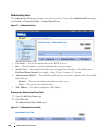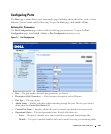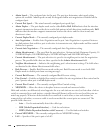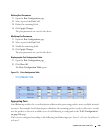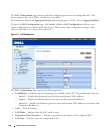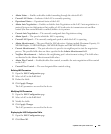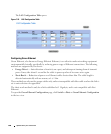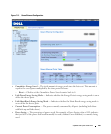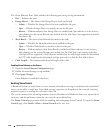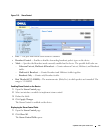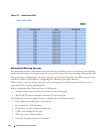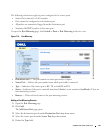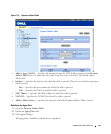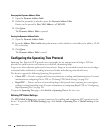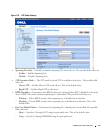110 Update with your book title
The Green Ethernet Ports Table includes the following port energy saving information:
•
Port
— Indicates the port.
•
Energy-Detect
— The status of the Energy-Detect mode on the link:
–
Admin
— Whether the Energy-Detect has been enabled for the port.
–
Oper
— Whether Energy-Detect is currently in force for the port.
–
Reason
— If Admin indicates that Energy-Detect is enabled and Oper indicates it is not in force,
this column gives the reason. Reasons may include that the Link Type is not supported, or that the
Port Link is up.
•
Short-Reach
— The status of the Short-Reach mode on the link:
–
Admin
— Whether the Short-Reach has been enabled for the port.
–
Oper
— Whether Short-Reach is currently in force for the port.
–
Reason
— If Admin indicates that Short-Reach is enabled and Oper indicates it is not in force,
this column gives the reason. Reasons may include that the Link Type is not suported, that the
Link Speed is not supported (is fast Ethernet and therefore its cable length cannot be determined
by VCT; cable length can be determined on Giga ports only), or that the Port Link is down.
•
Cable Length
— The automatically-detected length of the cable.
Enabling Green Ethernet on the Device
1
Open the
Green Ethernet Configuration
page.
2
Enable the desired energy saving methods.
3
Click
Apply Changes
.
Green Ethernet is enabled on the device.
Enabling Storm Control
A Broadcast Storm is a result of an excessive amount of broadcast messages simultaneously transmitted
across a network by a single port. Forwarded message responses are heaped onto the network, straining
network resources or causing the network to time out.
The system measures the incoming unknown Unicast, Broadcast and Multicast frame rate separately on
each port, and discard frames when the rate exceeds a user-defined rate.
The Storm Control page provides fields for enabling and configuring Storm Control. To open the Storm
Control page, click Switch→ Ports→ Storm Control in the tree view.