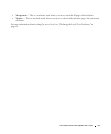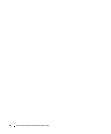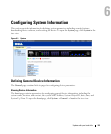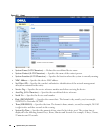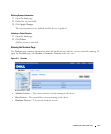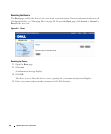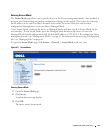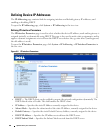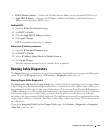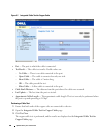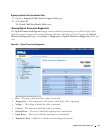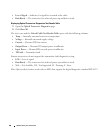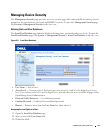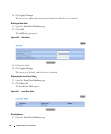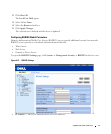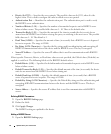Update with your book title 65
•
DHCP Default Gateway
— Defines the Default Gateway Address received from the DHCP server.
•
Apply DHCP Address
— Activates the IP Address, Subnet Mask Address, and Default Gateway
Address, received from the DHCP server.
Enabling DHCP:
1
Open the
IP Interface Parameters
page
.
2
Set
DHCP
to
Enable
.
3
Click the
Apply DHCP Address
checkbox.
4
Click
Apply Changes
.
DHCP is enabled and the device is updated.
Setting static IP Interface parameters:
1
Open the
IP Interface Parameters
page
.
2
Set
DHCP
to
Disable
.
3
Set the
IP Address
,
Subnet Mask
and
Default Gateway
.
4
Click
Apply Changes
.
The static interface parameters are set and the device is updated.
Running Cable Diagnostics
The Diagnostics page contains links to pages for performing virtual cable tests on copper and fiber optics
cables.To open the Diagnostics page, click System → Diagnostics in the tree view.
Viewing Copper Cable Diagnostics
The Integrated Cable Test for Copper Cables page contains fields for performing tests on copper cables.
Cable testing provides information about where errors occurred in the cable, the last time a cable test
was performed, and the type of cable error which occurred. The tests use Time Domain Reflectometry
(TDR) technology to test the quality and characteristics of a copper cable attached to a port. Cables up
to 120 meters long can be tested. Cables are tested when the ports are in the down state, with the
exception of the Approximated Cable Length test. The cable length returned is an approximation in the
ranges of up to 50 meters, 50m-80m, 80m-110m, 110m-120m, or more than 120m. The deviation may be
up to 20 meters.
To open the Integrated Cable Test for Copper Cables page, click System→ Diagnostics→ Integrated
Cable Test in the tree view.