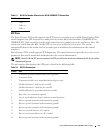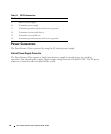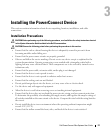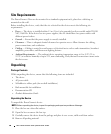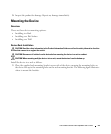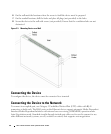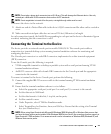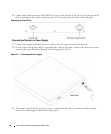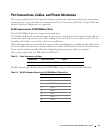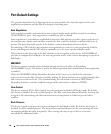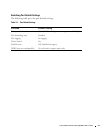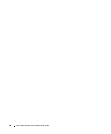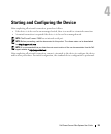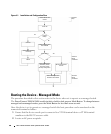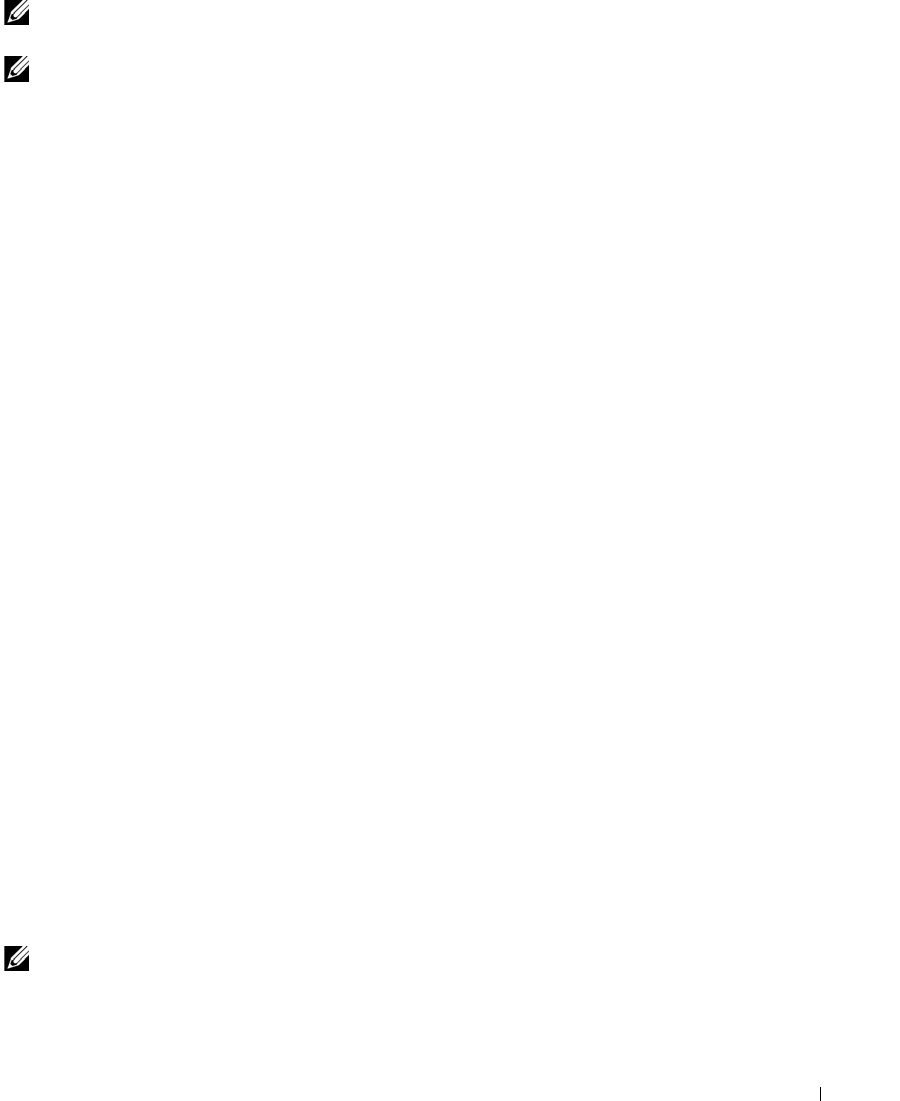
Dell PowerConnect 28xx Systems User Guide 33
NOTE: Do not plug a phone jack connector into an RJ-45 port. This will damage the Ethernet device. Use only
twisted-pair cables with RJ-45 connectors that conform to FCC standards.
NOTE: If auto negotiation is turned off on the ports, a straight through cable must be used.
To connect the device to the network:
1
Attach one end of a Twisted-Pair cable to the device’s RJ-45 connector and the other end to a switch or
server.
2
Make sure each twisted pair cable does not exceed 328 feet (100 meters) in length.
As each connection is made, the link LED corresponding to each port on the device is illuminated (green
or amber) indicating that the connection is valid.
Connecting the Terminal to the Device
The device provides an external console port in models 28016/24/48. The console port enables a
connection to a terminal desktop system running terminal emulation software for monitoring and
configuring the device.
The Console port connector is a male DB-9 connector, implemented as a data terminal equipment
(DTE) connector..
To use the Console port, the following is required:
• VT100 compatible terminal or a desktop or portable system with a serial port and running VT100
terminal emulation software.
• An RS-232 crossover cable with a female DB-9 connector for the Console port and the appropriate
connector for the terminal.
To connect a terminal to the device Console port, perform the following:
1
Connect the supplied RS-232 crossover cable to the terminal running VT100 terminal emulation
software.
2
Ensure that the terminal emulation software is set as follows:
a
Select the appropriate serial port (serial port 1 or serial port 2) to connect to the console.
b
Set the data rate to 9600 baud.
c
Set the data format to 8 data bits, 1 stop bit, and no parity.
d
Set flow control to none.
e
Under Properties, select VT100 for Emulation mode.
f
Select Terminal keys for Function, Arrow, and Ctrl keys. Ensure that the setting is for Terminal
keys (not Windows keys).
NOTE: When using HyperTerminal with Microsoft® Windows 2000, Windows XP, or Windows Vista, ensure that
you have the latest service packs installed. With Windows 2000 Service Pack 2, the arrow keys function properly in
HyperTerminal’s VT100 emulation. Go to
www.microsoft.com
for information on Windows 2000, Windows XP, and
Windows Vista service packs.