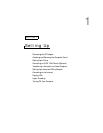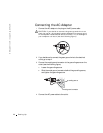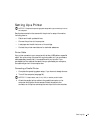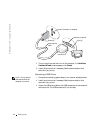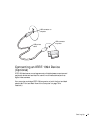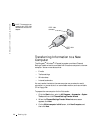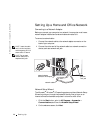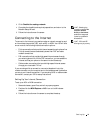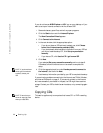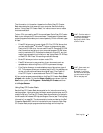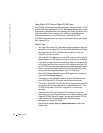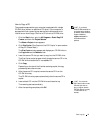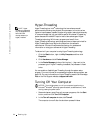Setting Up 27
4 On the Do you have a Windows XP CD? screen, click I will use the
wizard from the Windows XP CD, and then click Next.
5 When the Now go to your old computer screen appears, go to your old
or source computer.
To copy data from the old computer:
1 Insert the Windows XP Operating System CD into your CD or DVD
drive.
2 On the Welcome to Microsoft Windows XP screen, click Perform
additional tasks.
3 Under What do you want to do?, click Transfer files and settings.
4 On the Files and Settings Transfer Wizard welcome screen, click Next.
5 On the Which computer is this? screen, click Old Computer, and
then click Next.
6 On the Select a transfer method screen, click the transfer method you
prefer.
7 On the What do you want to transfer? screen, select the items you
want to transfer and then click Next.
After the information has been copied, the Completing the
Collection Phase screen appears.
8 Click Finish.
To transfer data to the new computer:
1 On the Now go to your old computer screen, click Next.
2 On the Where are the files and settings? screen, select the method you
chose for transferring your settings and files, and then click Next.
The wizard reads the collected files and settings and applies them to
your new computer.
When all of the settings and files have been applied, the Finished
screen appears.
3 Click Finished and restart the new computer.