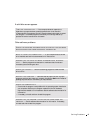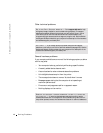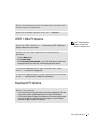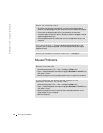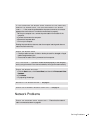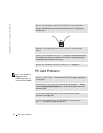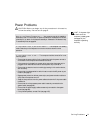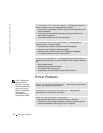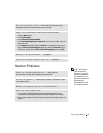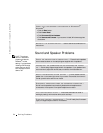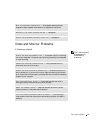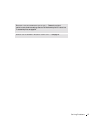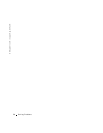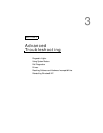Solving Problems 53
Scanner Problems
HINT: Dell does not
cover the scanner’s
warranty. If you need
technical assistance for
your scanner, call the
scanner’s manufacturer.
See the scanner
documentation for the
correct phone number.
TEST THE ELECTRICAL OUTLET — Ensure that the electrical outlet is
working by testing it with another device, such as a lamp.
VERIFY THAT THE PRINTER IS RECOGNIZED BY WINDOWS
®
1 Click the Start button.
2 Click Control Panel.
3 Click Printers and Other Hardware.
4 Click View installed printers or fax printers. If the printer is listed, right-click
the printer icon.
5 Click Properties, and then select the Ports tab. For a parallel printer, ensure
that the Print to the following port(s): setting is LPT1 (Printer Port). For a
USB printer, ensure that the Print to the following port(s): setting is USB.
REINSTALL THE PRINTER DRIVER — See page 67.
CHECK FOR INTERRUPT REQUEST CONFLICTS — See page 70.
CHECK THE SCANNER DOCUMENTATION — See the scanner
documentation for setup and troubleshooting information.
UNLOCK THE SCANNER — Ensure that your scanner is unlocked if it has a
locking tab or button.
RESTART THE COMPUTER AND TRY THE SCANNER AGAIN
CHECK THE CABLE CONNECTIONS
• If your scanner has a power cable, ensure that the power cable is firmly
connected to a working electrical outlet and that the scanner is turned on.
• Ensure that the scanner cable is firmly connected to the computer and to the
scanner.