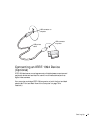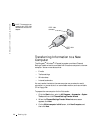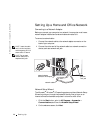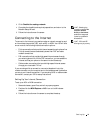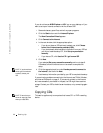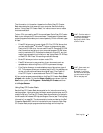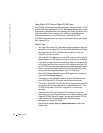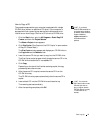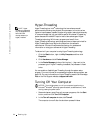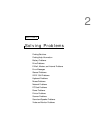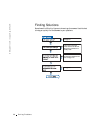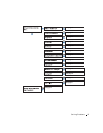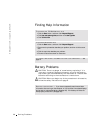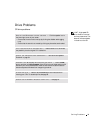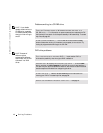Setting Up 33
How to Copy a CD
HINT: If you have a
DVD/CD-RW combo drive
and experience recording
problems, check the Roxio
support website at
support.roxio.com for
available software
patches.
The procedure assumes that your computer is equipped with a single
CD-RW drive (without an additional CD drive). If your computer is
equipped with both types of drives, see the Roxio documentation for
instructions on how to copy CDs from a CD drive to a CD-RW drive.
1 Click the Start button, point to All Programs→ Roxio Easy CD
Creator, and then click Project Selector.
The Select a Project window appears.
2 Click Disc Copier. (Disc Copier is titled "CD Copier" in some versions
of Easy CD Creator Basic.)
The Disc Copier window appears and displays your CD-RW drive in
the Copy from and the Record to lists.
3 Insert the source CD that you want to copy into the CD-RW drive.
The Disc Copier project program briefly checks the source CD in the
CD-RW drive to ensure that it is a readable CD.
4 Click Copy.
Depending on the size of the files that are being copied, the copy
process may take a few minutes.
5 After the source CD is copied, remove the source CD from the
CD-RW drive tray.
The CD-RW drive tray opens automatically after the source CD is
copied.
HINT: You must use
CD-R discs to burn music
CDs that you want to
play in regular stereos.
CD-RW discs do not play
in most home or car
stereos.
6
Insert a blank CD into the CD-RW drive and close the tray.
The recording starts automatically.
7 After the recording completes, click OK.