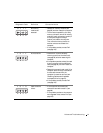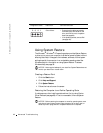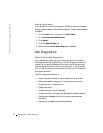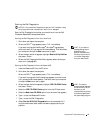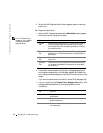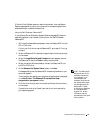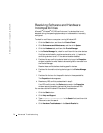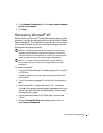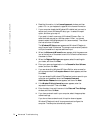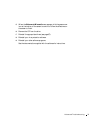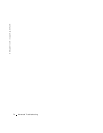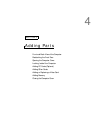68 Advanced Troubleshooting
www.jp.dell.com | support.jp.dell.com
Identifying Drivers
1 Click the Start button and click Control Panel.
2 In the Control Panel window, under Pick a Category, click
Performance and Maintenance.
3 In the Performance and Maintenance window, click System.
4 In the System Properties window, click the Hardware tab.
5 Click Device Manager.
6 In the Device Manager window, scroll down the list to see if any device
has an exclamation point (a yellow circle with a [!]) on the device icon.
If an exclamation point is next to the device name, you may need to
reinstall the driver or install a new driver.
Reinstalling Drivers
NOTICE: The Dell Support website and your
Dell Dimension ResourceCD
provide approved drivers for Dell™ computers. If you install drivers obtained
from other sources, your computer might not work correctly.
Using Windows XP Device Driver Rollback
If a problem occurs on your computer after you install or update a driver,
use Windows XP Device Driver Rollback to replace the driver with the
previously installed version.
To use Device Driver Rollback:
1 Click the Start button and click Control Panel.
2 In the Control Panel window, under Pick a Category, click
Performance and Maintenance.
3 In the Performance and Maintenance window, click System.
4 In the System Properties window, click the Hardware tab.
5 Click Device Manager.
6 In the Device Manager window, right-click the device for which the
new driver was installed and click Properties.
7 Click the Drivers tab.
8 Click Roll Back Driver.