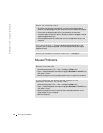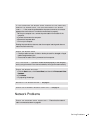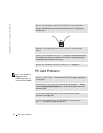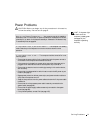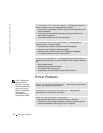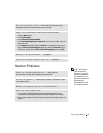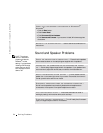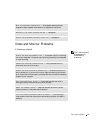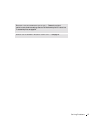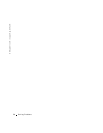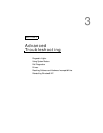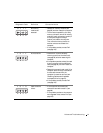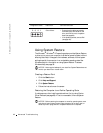56 Solving Problems
www.jp.dell.com | support.jp.dell.com
If the screen is difficult to read
TEST ANOTHER MONITOR — If another monitor is available, connect it to
the computer.
CHECK THE DIAGNOSTIC LIGHTS — See page 60.
CHECK THE MONITOR SETTINGS — See the monitor documentation for
instructions on adjusting the contrast and brightness, demagnetizing
(degaussing) the monitor, and running the monitor self-test.
CHECK THE VIDEO CONNECTOR — If you purchased the optional video
card, ensure that you connected your monitor cable to the correct video
connector.
MOVE THE SUBWOOFER AWAY FROM THE MONITOR — If your speaker
system includes a subwoofer, ensure that the subwoofer is at least 60 cm (2 ft)
away from the monitor.
MOVE THE MONITOR AWAY FROM EXTERNAL POWER SOURCES —
Fans, fluorescent lights, halogen lamps, and other electrical devices can cause the
screen image to appear "shaky." Turn off nearby devices to check for interference.
ROTATE THE MONITOR TO FACE A DIFFERENT DIRECTION — Eliminate
sunlight glare, which can cause poor picture quality.
ADJUST THE WINDOWS
®
DISPLAY SETTINGS
1 Click the Start button, and then click Control Panel.
2 Click Appearance and Themes.
3 Click Display, and then click the Settings tab.
4 Try different settings for Screen resolution and Color quality.