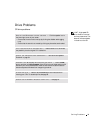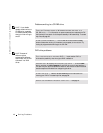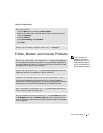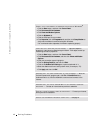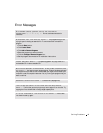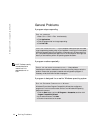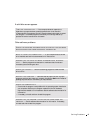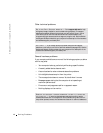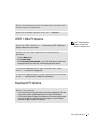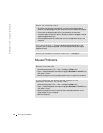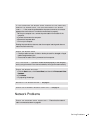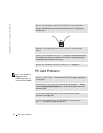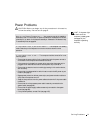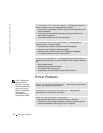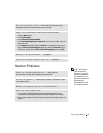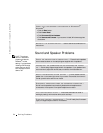Solving Problems 47
IEEE 1394 Problems
HINT: Check Windows
Explorer to see if your
device is listed as a drive.
Keyboard Problems
CHECK YOUR OPERATING SYSTEM DOCUMENTATION FOR ADDITIONAL
TROUBLESHOOTING INFORMATION
CHECK FOR INTERRUPT REQUEST CONFLICTS — See page 70.
CHECK THE IEEE 1394 DEVICE — Ensure that the IEEE 1394 device is
properly inserted into the connector.
ENSURE THAT THE IEEE 1394 DEVICE IS RECOGNIZED BY
W
INDOWS
®
1 Click the Start button.
2 Click Control Panel.
3 Click Printers and Other Hardware. If your IEEE 1394 device is listed under
the appropriate Control Panel icon, Windows recognizes the device.
IF YOU HAVE PROBLEMS WITH A DELL-PROVIDED IEEE 1394
DEVICE — Contact Dell (see page 105).
IF YOU HAVE PROBLEMS WITH A IEEE 1394 DEVICE NOT PROVIDED
BY DELL — Contact the IEEE 1394 device manufacturer.
RESTART THE COMPUTER
• If the mouse is functioning, shut down the computer (see page 34). After the
computer shuts down, press the power button to restart the computer.
• If the computer does not respond to a keystroke or the mouse, press the power
button for at least 8 to 10 seconds until the computer turns off. Press the
power button again to restart the computer.