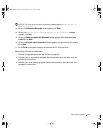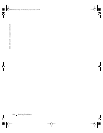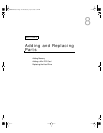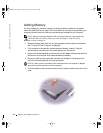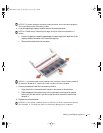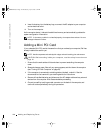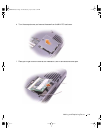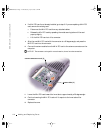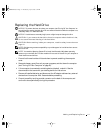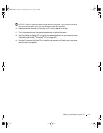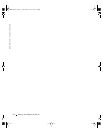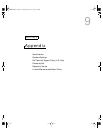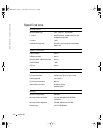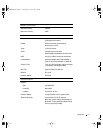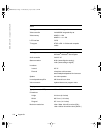Adding and Replacing Parts 111
Replacing the Hard Drive
NOTICE: To prevent data loss, shut down your computer (see "Turning Off Your Computer" on
page 42) before removing the hard drive. Do not remove the hard drive while the computer is on,
in standby mode, or in hibernate mode.
NOTICE: Hard drives are extremely fragile; even a slight bump can damage the drive.
CAUTION: If you remove the hard drive from the computer when the drive is hot,
do not touch
the metal housing of the hard drive.
CAUTION: Before working inside your computer, read the safety instructions on
page 16.
NOTE: Dell does not guarantee compatibility or provide support for hard drives from sources
other than Dell.
NOTE: You need the
Operating System
CD to install the Microsoft
®
Windows
®
operating
system on your new hard drive. You also need the
Drivers and Utilities
CD for your computer to
install the drivers and utilities.
1
Ensure that the work surface is flat and clean to prevent scratching the computer
cover.
2 Save and close any open files, exit any open programs, and shut down the computer
(see "Turning Off Your Computer" on page 42).
3 If the computer is connected to a docking device (docked), undock it. See the
documentation that came with your docking device for instructions.
4 Remove all installed batteries, and disconnect the AC adapter cable and any external
devices from the computer. Wait 5 seconds before proceeding.
5 Ground yourself by touching a metal connector on the back of the computer, and
continue to do so periodically during this procedure.
3Y647bk0.book Page 111 Wednesday, April 2, 2003 3:24 PM