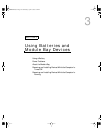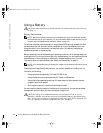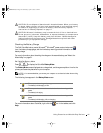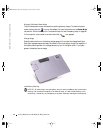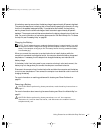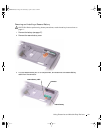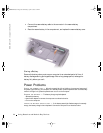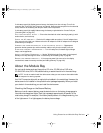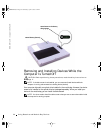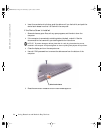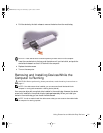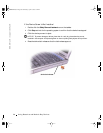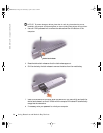Using Batteries and Module Bay Devices 51
If the battery status light flashes green and orange, the battery is too hot to charge. Turn off the
computer (see "Turning Off Your Computer" on page 42), disconnect the computer from the electrical
outlet, and then let the battery and computer cool to room temperature.
If the battery status light rapidly flashes orange, the battery may be defective. Contact Dell (see
"Contacting Dell" on page 127).
T
EST THE ELECTRICAL OUTLET — Ensure that the electrical outlet is working by testing it with
another device, such as a lamp.
C
HECK THE AC ADAPTER — Check the AC adapter cable connections. If the AC adapter has a
light, ensure that the light is on. Make sure that the AC adapter is a Dell AC adapter that is designed
to work with your computer.
C
ONNECT THE COMPUTER DIRECTLY TO AN ELECTRICAL OUTLET — Bypass power
protection devices, power strips, and the extension cable to verify that the computer turns on.
E
LIMINATE POSSIBLE INTERFERENCE — Turn off nearby fans, fluorescent lights, halogen
lamps, or other appliances.
A
DJUST THE POWER PROPERTIES — See the Te ll M e H ow help file or search for the keyword
standby in the Help and Support Center. To access help, see "Accessing Help" on page 86.
R
ESEAT THE MEMORY MODULES — If the computer power light turns on but the display
remains blank, reseat the memory modules (see "Adding Memory" on page 106).
About the Module Bay
You can install devices such as a floppy drive, CD drive, CD-RW drive, DVD drive,
CD-RW/DVD drive, DVD+RW, second battery, or second hard drive in the module bay.
NOTE: You do not need to install the device screw unless you want to secure the module inside
the computer for security purposes.
Your Dell™ computer ships with an optical drive installed in the module bay. However, the
device screw is not installed in the optical drive but packaged separately. When you install
your device in the module bay, you can install the device screw.
Checking the Charge on the Second Battery
Before you install a second battery, press the status button on the battery charge gauge to
illuminate the charge-level lights. Each light represents approximately 20 percent of the
total battery charge. For example, if the battery has 80 percent of its charge remaining, four
of the lights are on. If no lights appear, the battery has no charge.
3Y647bk0.book Page 51 Wednesday, April 2, 2003 3:24 PM