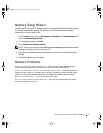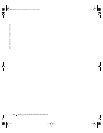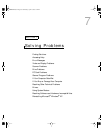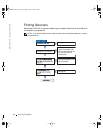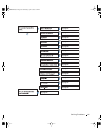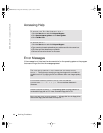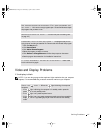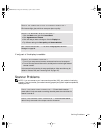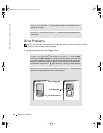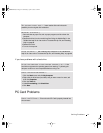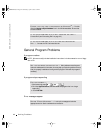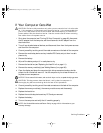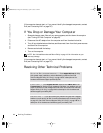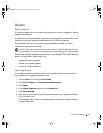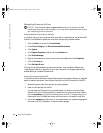Solving Problems 89
If only part of the display is readable
Scanner Problems
NOTE: If you can connect to your Internet service provider (ISP), your modem is functioning
properly. If you are sure that your modem is working properly and you still experience problems,
contact your ISP.
ROTATE THE COMPUTER TO FACE A DIFFERENT DIRECTION —
Eliminate sunlight glare, which can cause poor picture quality.
ADJUST THE WINDOWS DISPLAY SETTINGS —
1 Click the Start button and click Control Panel.
2 Click Appearance and Themes.
3 Click the area you want to change or click the Display icon.
4 Try different settings for Color quality and Screen resolution.
SEE "ERROR MESSAGES"—If an error message appears, see "Error
Messages" on page 86.
CONNECT AN EXTERNAL MONITOR —
1 Turn off your computer and connect an external monitor to the computer.
2 Turn on the computer and the monitor, and adjust the monitor brightness and
contrast controls.
If the external monitor works, the computer display or video controller may be
defective. Contact Dell (see "Contacting Dell" on page 127).
CHECK THE POWER CABLE CONNECTION — Ensure that the scanner
power cable is firmly connected to a working electrical power source and that the
scanner is turned on.
CHECK THE SCANNER CABLE CONNECTION — Ensure that the scanner
cable is firmly connected to the computer and to the scanner.
3Y647bk0.book Page 89 Wednesday, April 2, 2003 3:24 PM