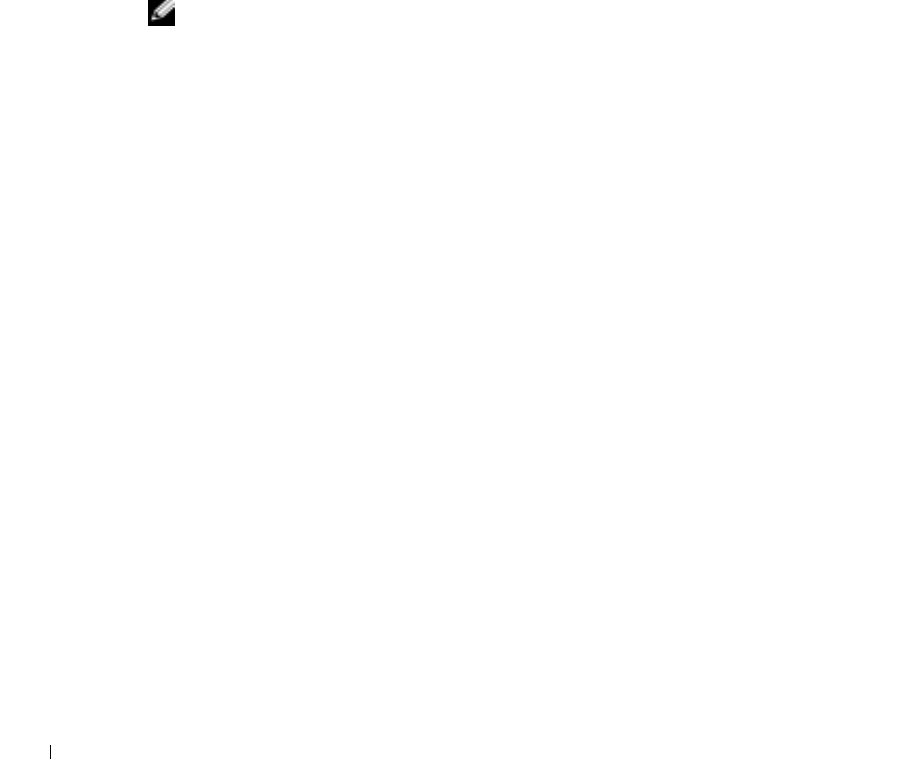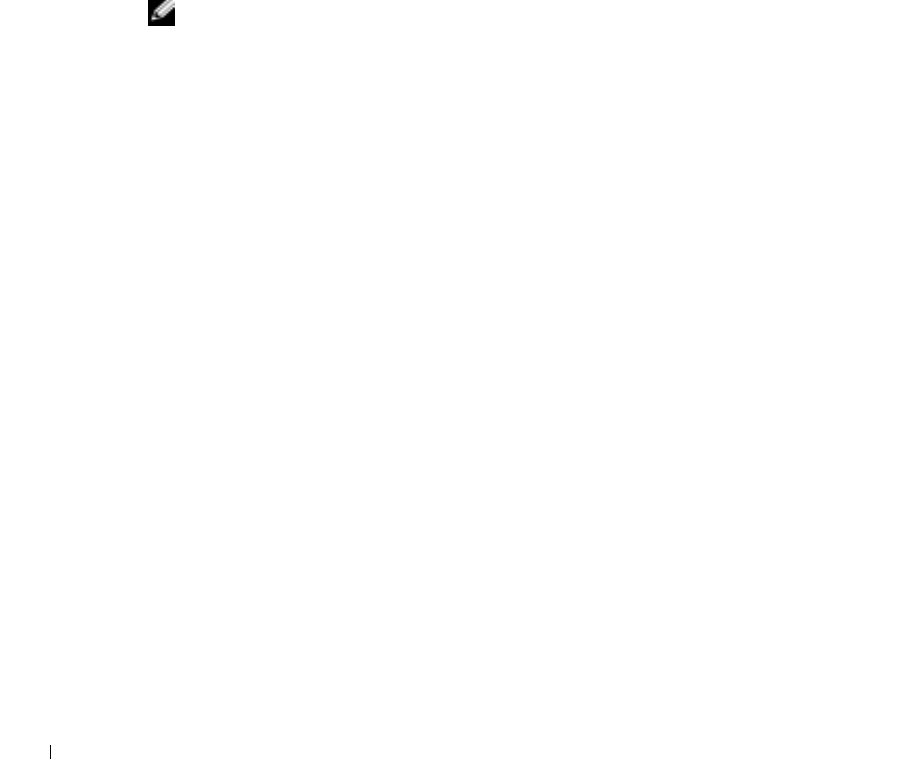
72 Using CDs, DVDs, and Other Multimedia
www.dell.com | support.dell.com
• Ensure that you set the sampling rate to at least 128 Kbps when you burn MP3 files to
a CD. Otherwise, recording errors may occur.
• Do not burn a blank CD-R or CD-RW disc to its maximum capacity; for example, do
not copy a 650-MB file to a 650-MB blank CD. The CD-RW drive needs 1 or 2 MB of
the blank CD to finalize the recording.
• Use a blank CD-RW disc to practice CD recording until you are familiar with CD
recording techniques. If you make a mistake, you can erase the CD-RW disc and try
again. You can also use blank CD-RW discs to test music file projects before you
record the project permanently to a blank CD-R disc.
• See the Roxio support website at support.roxio.com for additional helpful tips.
How to Copy a CD
NOTE: If you have a DVD/CD-RW combo drive and you experience recording problems, first
check for available software patches on the Dell Support website at support.dell.com and if
necessary, the Roxio support website at support.roxio.com.
The procedure assumes that your computer is equipped with a single CD-RW drive
(without an additional CD drive). If your computer is equipped with both types of drives,
see the Roxio documentation for instructions on how to copy CDs from a CD drive to a
CD-RW drive.
1 Click the Start button, point to All Programs→ Roxio Easy CD Creator, and then
click Project Selector.
The Select a Project window appears.
2 Click Disc Copier. (Disc Copier is titled "CD Copier" in some versions of Easy CD
Creator Basic.)
The Disc Copier window appears and displays your CD-RW drive in the Copy from
and the Record to lists.
3 Insert the source CD that you want to copy into the CD-RW drive.
The Disc Copier project program briefly checks the source CD in the CD-RW drive to
ensure that it is a readable CD.
4 Click Copy.
Depending on the size of the files that are being copied, the copy process may take a
few minutes.
3Y647bk0.book Page 72 Wednesday, April 2, 2003 3:24 PM