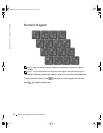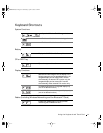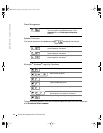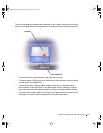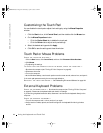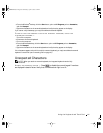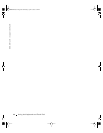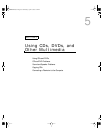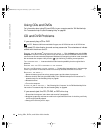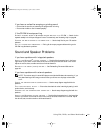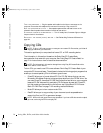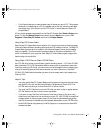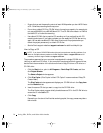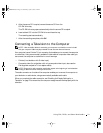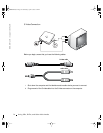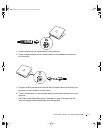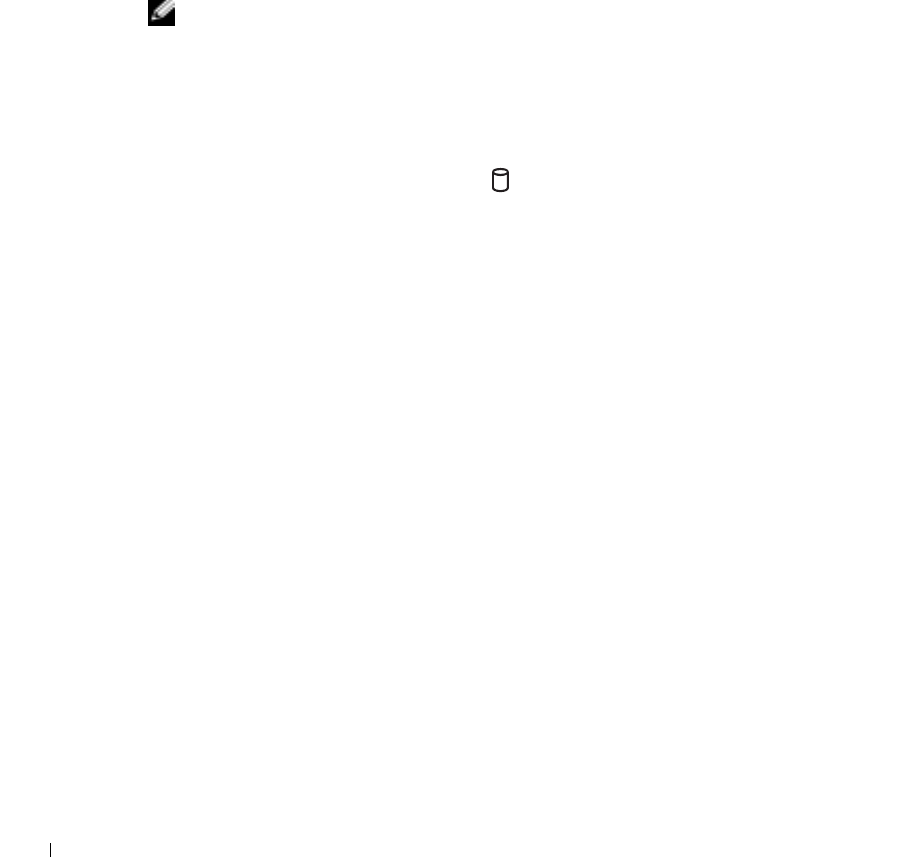
68 Using CDs, DVDs, and Other Multimedia
www.dell.com | support.dell.com
Using CDs and DVDs
For information about using CDs and DVDs in your computer, see the Tell Me How help
file. To access the help file, see "Accessing Help" on page 86.
CD and DVD Problems
If you cannot play a CD or DVD
NOTE: Because of different worldwide file types, not all DVD titles work in all DVD drives.
High-speed CD drive vibration is normal and may cause noise. This noise does not indicate
a defect with the drive or the CD.
ENSURE THAT WINDOWS
®
RECOGNIZES THE DRIVE — Click the Start button and click My
Computer. If the drive is not listed, perform a full scan with your antivirus software to check for and
remove viruses. Viruses can sometimes prevent Windows from recognizing the drive. Insert a bootable
disk and restart the computer. Verify that the light is blinking, indicating normal operation.
T
RY ANOTHER DISC — Insert another disc to eliminate the possibility that the original disc is
defective.
E
NSURE THAT THE CD IS SNAPPED TO THE SPINDLE.
A
DJUST THE WINDOWS VOLUME CONTROL — Double-click the speaker icon in the lower-right
corner of your screen. Ensure that the volume is turned up and that the sound is not muted.
R
EINSTALL THE DRIVE —
1 Save and close any open files, exit any open programs, and shut down the computer.
2 Remove the drive. See "Using the Module Bay" in the Tel l Me Ho w help file for instructions. To
access the help file, see "Accessing Help" on page 86.
3 Reinstall the drive.
4 Turn on the compu ter.
C
LEAN THE DRIVE OR DISC — See "Cleaning Your Computer" in the Tell Me How help file for
instructions. To access the help file, see "Accessing Help" on page 86.
If you cannot eject the CD, CD-RW, or DVD drive tray
1 Ensure that the computer is shut down and turned off (see page 42).
2 Straighten a paper clip and insert one end into the eject hole at the front of the drive; push firmly
until the tray is partially ejected.
3 Gently pull out the tray until it stops.
3Y647bk0.book Page 68 Wednesday, April 2, 2003 3:24 PM