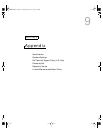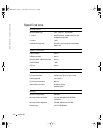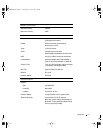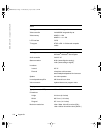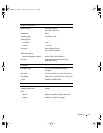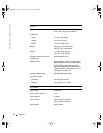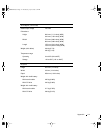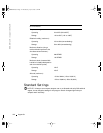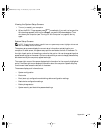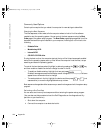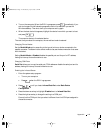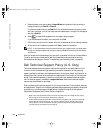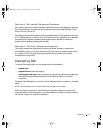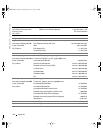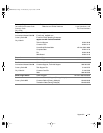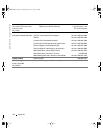Appendix 123
Viewing the System Setup Screens
1 Turn on (or restart) your computer.
2 When the DELL™ logo appears, press immediately. If you wait too long and the
Windows
logo appears, continue to wait until you see the Windows desktop. Then
shut down your computer (see "Turning Off Your Computer" on page 42) and try
again.
System Setup Screens
NOTE: To see information about a specific item on a system setup screen, highlight the item and
refer to the Help area on the screen.
The system setup screens display the current setup information and settings for your
computer. On each screen, the system setup options are listed at the left of the screen. To
the right of each option is the setting or value for that option. You can change settings that
appear as white type on the screen. Options or values that you cannot change (because they
are determined by the computer) appear less bright.
The upper-right corner of the screen displays help information for the currently highlighted
option; the lower-right corner displays information about the computer. System setup key
functions are listed across the bottom of the screen.
The screens display such information as:
• System configuration
• Boot order
• Boot (start-up) configuration and docking-device configuration settings
• Basic device configuration settings
• Battery charge status
• System security and hard-drive password settings
3Y647bk0.book Page 123 Wednesday, April 2, 2003 3:24 PM