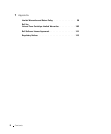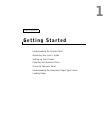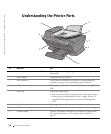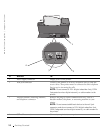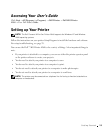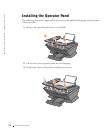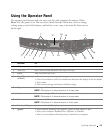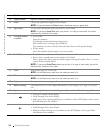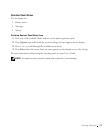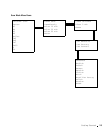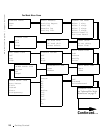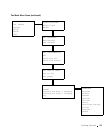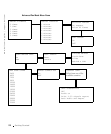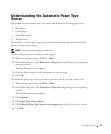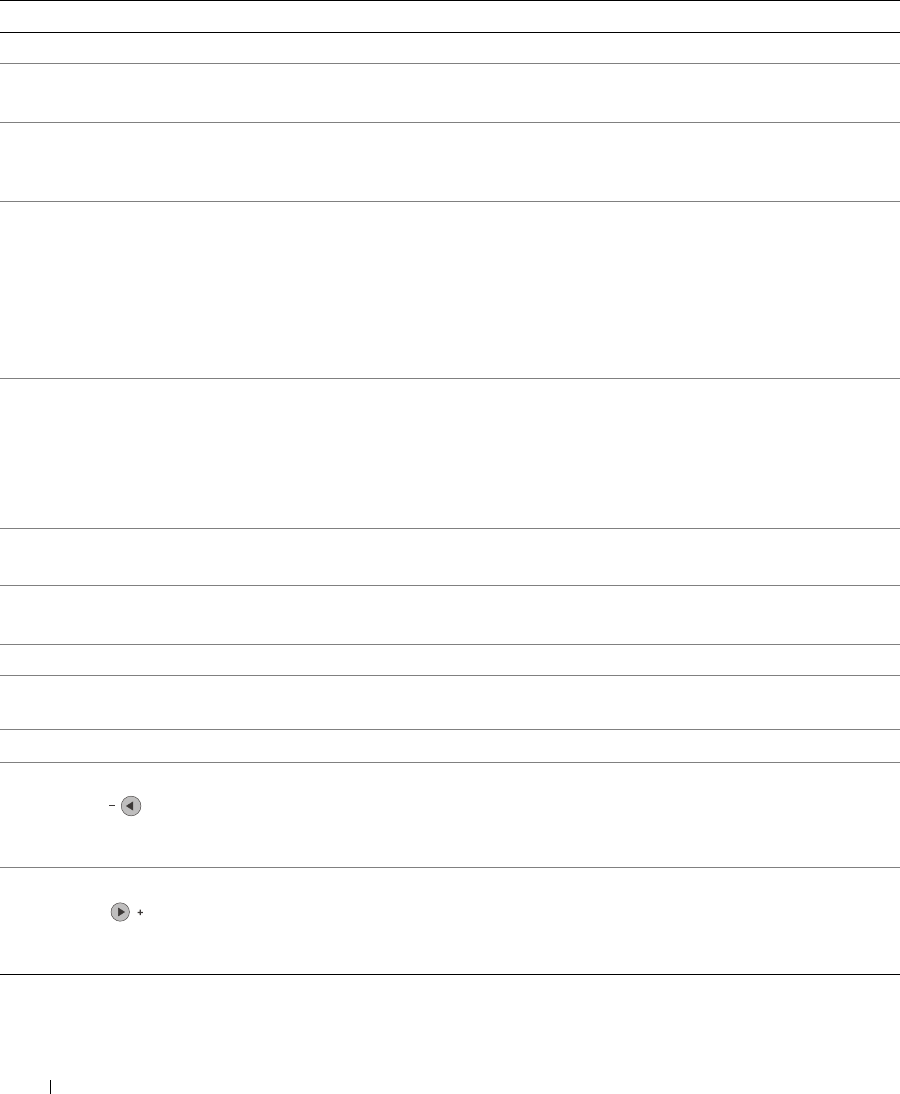
16 Getting Started
www.dell.com/supplies | support.dell.com
10 Lighter/Darker Lighten or darken a photocopy or fax.
11 Select Choose the option that appears on the display.
NOTE: If you hold down the Select button, the button acts as a paper feed.
12 Speed Dial Use the speed dial feature while the printer is in fax mode.
NOTE: If you press Speed Dial when your printer is in copy or scan mode, the printer
automatically switches to fax mode.
13 A keypad number
or symbol
• In fax mode:
Enter fax numbers.
Get through an automated answering system.
Select letters when creating a Speed Dial list.
Type numbers to enter or edit the date and time shown on the printer display.
• In copy mode:
Select the number of photocopies you want to make.
14 Redial/Pause • Redial the last number entered when the machine is in fax mode.
• Insert a three-second pause in the number to be dialed.
Enter a pause only when you have already begun entering the number. Press - to insert
a pause before number dialed.
NOTE: If you press Redial/Pause when your printer is in copy or scan mode, the printer
automatically switches to fax mode.
15 Color Start a color copy, fax, or scan job.
NOTE: In the Mode area, make sure the mode you want is lit.
16 Black Start a black and white copy, fax, or scan job.
NOTE: In the Mode area, make sure the mode you want is lit.
17 Display View printer status, messages, and menus.
18 Reduce/Enlarge Customize the size of your original document by a percentage, Fit to Page, or to poster
size.
19 Options Scroll through the list of menu headings (see "Operator Panel Menus" on page 17).
- • Decrease a number on the display.
• Scroll through a list on the display.
• Add a space when entering/editing text or numbers on the LCD display, such as speed
dial information or fax numbers.
+ • Increase a number on the display.
• Scroll through a list on the display.
• Backspace when entering text or numbers on the LCD display, such as speed dial
information or fax numbers.
Use the: To: