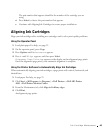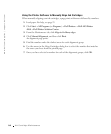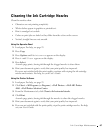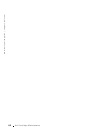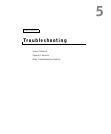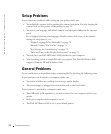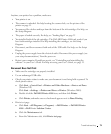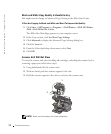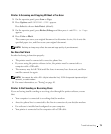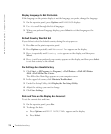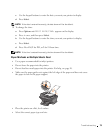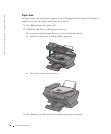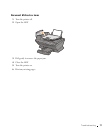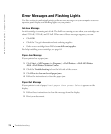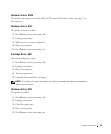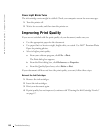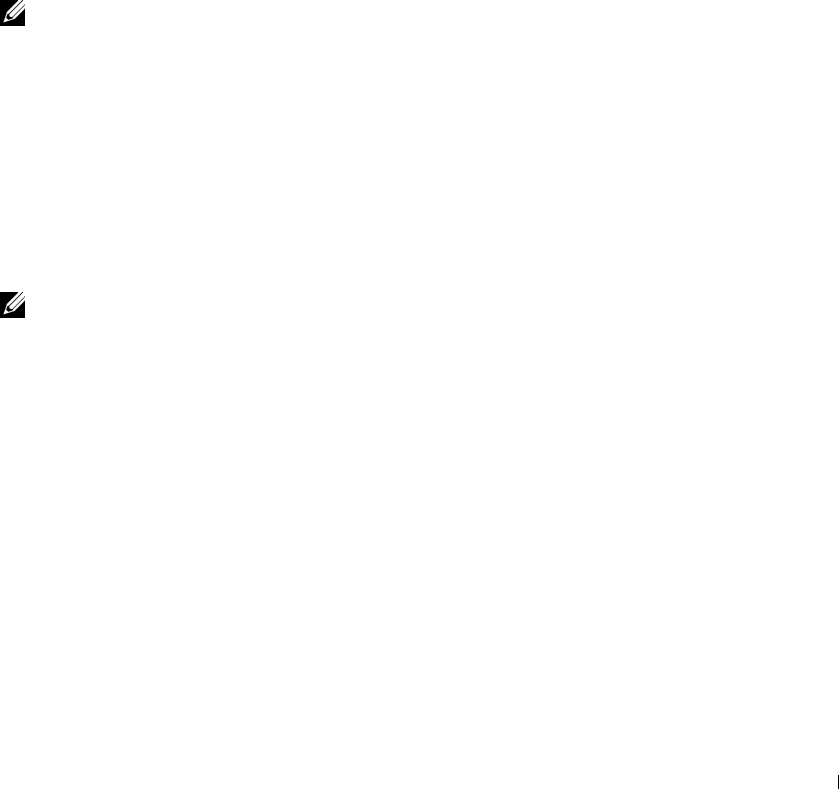
Troubleshooting 73
Printer Is Scanning and Copying Without a Pre-Scan
1 On the operator panel, press Scan or Copy.
2 Press Options until ORIGINAL SIZE appears.
Press Select to choose Auto Detect (default).
3 On the operator panel, press Reduce/Enlarge and then press + until Fit to Page
appears.
4 Press Color or Black.
The scanner pre-scans your original document to determine its size, fits it onto the
specified paper size, and then scans your original document.
NOTE: Resizing an image may affect the scan and copy quality of your document.
Fax Does Not Work
In order for faxing to function properly:
• The printer must be connected to an active phone line.
• If you are using the printer software to fax, the printer must be connected to a
computer with a USB cable.
• The memory may be full. Wait until the faxes in memory have been sent, and then
send the current fax again.
NOTE: You cannot fax with a DSL (digital subscribe line), ISDN (integrated signature digital
network), or cable modem.
5 For more information, see "Faxing" on page 40.
Printer Is Not Sending or Receiving Faxes
If you are having trouble sending or receiving a fax through the printer software, ensure
that:
• Your computer is connected to a working data/fax modem.
• An active phone line is connected to the line-in connector of your data/fax modem.
• Fax software is installed and configured on your computer.
• Your printer is connected to the computer with a USB cable.