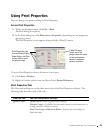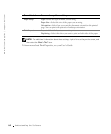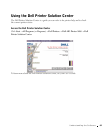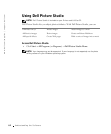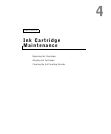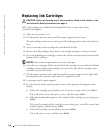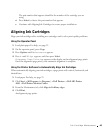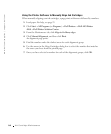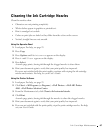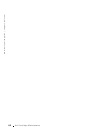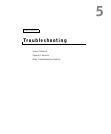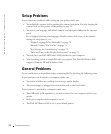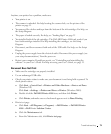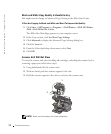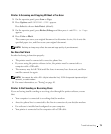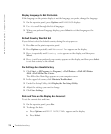Ink Cartridge Maintenance 67
Cleaning the Ink Cartridge Nozzles
Clean the nozzles when:
• Characters are not printing completely
• White dashes appear in graphics or printed text.
• Print is smudged or too dark.
• Colors on print jobs are faded or they differ from the colors on the screen.
• Vertical, straight lines are not smooth.
Using the Operator Panel
1 Load paper. For help, see page 25.
2 Press Copy.
3 Press Options until Maintenance appears on the display.
4 Press + until Clean appears on the display.
5 Press Select.
A nozzle page prints, forcing ink through the clogged nozzles to clean them.
6 Print your document again to verify that your print quality has improved.
If you are not satisfied with the print quality, continue with wiping the ink cartridge
nozzles and contacts. For help, see your User’s Guide.
Using the Printer Software
1 Load paper. For help, see page 25.
2 Click Start →All Programs (or Programs) → Dell Printers →Dell AIO Printer
A960
→Dell Printer Solution Center.
3 From the Maintenance tab, click Clean to fix horizontal streaks.
4 Click Print.
A nozzle page prints, forcing ink through the nozzles to clean the clogged nozzles.
5 Print your document again to verify that your print quality has improved.
6 If you are not satisfied with the print quality, wipe the print cartridge nozzles. For help,
see your User’s Guide.