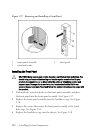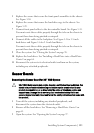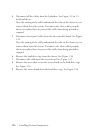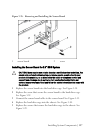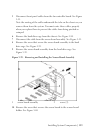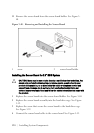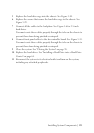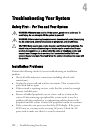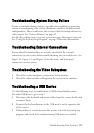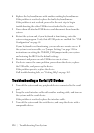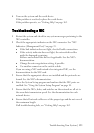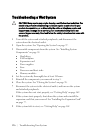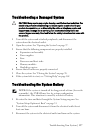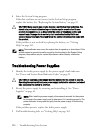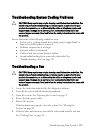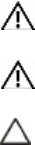
4
132 | Troubleshooting Your System
Troubleshooting Your System
Safety First
–
For You and Your System
WARNING: Whenever you need to lift the system, get others to assist you. To
avoid injury, do not attempt to lift the system by yourself.
WARNING: Before removing the system cover, disconnect all power, then unplug
the AC power cord, and then disconnect all peripherals, and all LAN lines.
CAUTION: Many repairs may only be done by a certified service technician. You
should only perform troubleshooting and simple repairs as authorized in your
product documentation, or as directed by the online or telephone service and
support team. Damage due to servicing that is not authorized by Dell is not
covered by your warranty. Read and follow the safety instructions that came with
the product.
Installation Problems
Perform the following checks if you are troubleshooting an installation
problem:
• Check all cable and power connections (including all rack cable
connections).
• Unplug the power cord and wait for one minute. Then reconnect the
power cord and try again.
• If the network is reporting an error, verify that the system has enough
memory and disk space.
• Remove all added peripherals, one at a time, and try to turn on the
system. If after removing a peripheral the system works, it may be a
problem with the peripheral or a configuration problem between the
peripheral and the system. Contact the peripheral vendor for assistance.
• If the system does not power on, check the LED display. If the power
LED is not on, you may not be receiving AC power. Check the AC
power cord to make sure that it is securely connected.