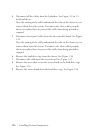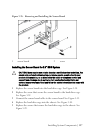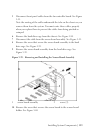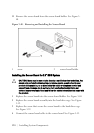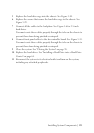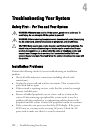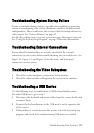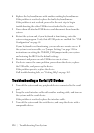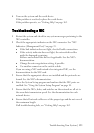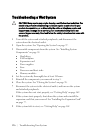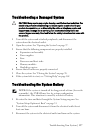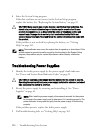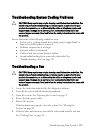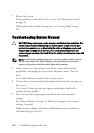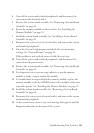134 | Troubleshooting Your System
4 Replace the keyboard/mouse with another working keyboard/mouse.
If the problem is resolved, replace the faulty keyboard/mouse.
If the problem is not resolved, proceed to the next step to begin
troubleshooting the other USB devices attached to the system.
5 Power down all attached USB devices and disconnect them from the
system.
6 Restart the system and, if your keyboard is functioning, enter the
system setup program. Verify that all USB ports are enabled. See "USB
Configuration
" on page 44.
If your keyboard is not functioning, you can also use remote access. If
the system is not accessible, see "Jumper Settings" on page 158 for
instructions on setting the NVRAM_CLR jumper inside your system
and restoring the BIOS to the default settings.
7 Reconnect and power on each USB device one at a time.
8 If a device causes the same problem, power down the device, replace
the USB cable, and power up the device.
If the problem persists, replace the device.
If all troubleshooting fails, see "Getting Help" on page 162.
Troubleshooting a Serial I/O Device
1 Turn off the system and any peripheral devices connected to the serial
port.
2 Swap the serial interface cable with another working cable, and turn on
the system and the serial device.
If the problem is resolved, replace the interface cable.
3 Turn off the system and the serial device, and swap the device with a
comparable device.