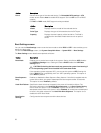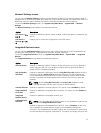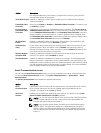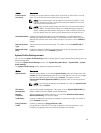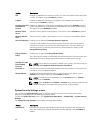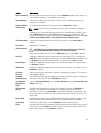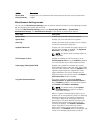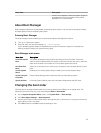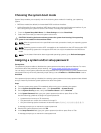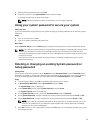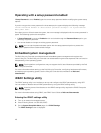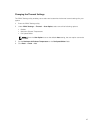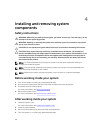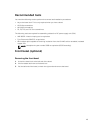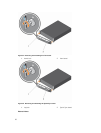Menu Item Description
results can be applied. It takes the system longer to
be ready due to the forced system reset. When
disabled, ISC is not executed.
About Boot Manager
Boot manager enables you to add, delete, and arrange boot options. You can also access System Setup
and boot options without restarting the system.
Entering Boot Manager
The boot manager screen enables you to select boot options and diagnostic utilities.
1. Turn on, or restart your system.
2. Press F11 when you see the message F11 = Boot Manager.
If your operating system begins to load before you press F11, allow the system to complete the
booting, and then restart your system and try again.
Boot Manager main menu
Menu item
Description
Continue Normal
Boot
The system attempts to boot to devices starting with the first item in the boot
order. If the boot attempt fails, the system continues with the next item in the boot
order until the boot is successful or no more boot options are found.
One Shot Boot
Menu
Takes you to the boot menu, where you can select a one time boot device to boot
from.
Launch System
Setup
Enables you to access System Setup. Enables you to access System Setup.
Launch Lifecycle
Controller
Exits the Boot Manager and invokes the Lifecycle Controller program.
System Utilities Launches System Utilities menu such as System Diagnostics and UEFI shell.
Changing the boot order
You may have to change the boot order if you want to boot from a USB key or an optical drive. The
following instructions may vary if you have selected
BIOS for Boot Mode.
1. On the System Setup Main Menu screen, click System BIOS → Boot Settings.
2. Click Boot Option Settings → Boot Sequence.
3. Use the arrow keys to select a boot device, and use the plus (+) and minus (-) sign keys to move the
device down or up in the order.
4. Click Exit, and then click Yes to save the settings on exit.
43