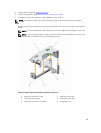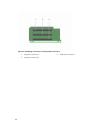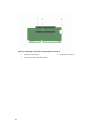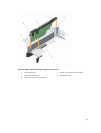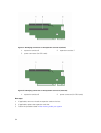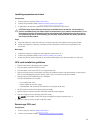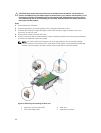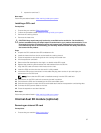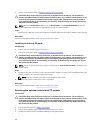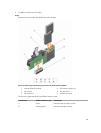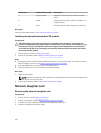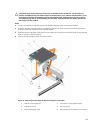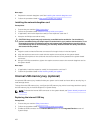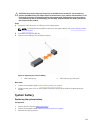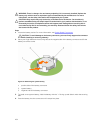5. expansion card riser 3
Next steps
Follow the procedure listed in After working inside your system.
Installing a GPU card
Prerequisites
1. Ensure that you read the Safety instructions.
2. Follow the procedure listed in Before working inside your system.
3. Remove the cooling shroud.
4. Remove the heat sinks.
CAUTION: Many repairs may only be done by a certified service technician. You should only
perform troubleshooting and simple repairs as authorized in your product documentation, or as
directed by the online or telephone service and support team. Damage due to servicing that is
not authorized by Dell is not covered by your warranty. Read and follow the safety instructions
that came with the product.
Steps
1. Unpack the GPU cards and the GPU enablement kit.
2. Install the heat sinks from the kit and reinstall the cooling shroud.
3. Close the expansion card locking tab on the cooling shroud and riser.
4. Lift the expansion card latch.
5. Remove the filler brackets for the single- or double-wide GPU cards.
6. Replace the remaining filler brackets with the brackets from the GPU kit.
7. Align the GPU card connector with the slot on the riser.
8. Insert the GPU card into the riser slot until it is fully seated.
9. Locate the GPU power connectors on the cable and plug them to the six-pin and eight-pin
connectors on the GPU card.
NOTE: Ensure that the GPU card is installed correctly into the GPU card lock.
10. Press down on the GPU card lock to secure the card in position.
11. Ensure that the GPU card is seated into the PCIe card holder latch.
12. Press the touch point to open the PCIe card holder latch and/or the expansion card locking tabs.
13. Connect the GPU power cable to the riser.
14. Close the expansion card latch/latches.
Next steps
Follow the procedure listed in After working inside your system.
Internal dual SD module (optional)
Removing an internal SD card
Prerequisites
1. Ensure that you read the Safety instructions.
97