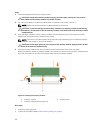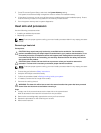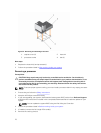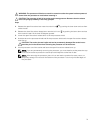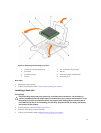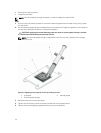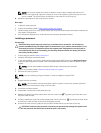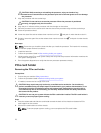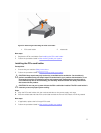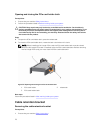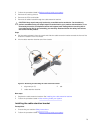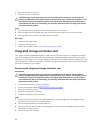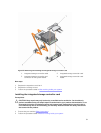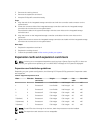NOTE: Do not over-tighten the heat sink retention screws when installing the heat sink. To
prevent over-tightening, tighten the retention screw until resistance is felt, and stop once the
screw is seated. The screw tension should be no more than 6 in-lb (6.9 kg-cm).
6. Repeat the procedure for the remaining two screws.
Next steps
1. Install the cooling shroud.
2. Follow the procedure listed in After working inside your system.
3. While booting, press F2 to enter System Setup and verify that the processor information matches the
new system configuration.
4. Run the system diagnostics to verify that the new processor operates correctly.
Installing a processor
Prerequisites
CAUTION: Many repairs may only be done by a certified service technician. You should only
perform troubleshooting and simple repairs as authorized in your product documentation, or as
directed by the online or telephone service and support team. Damage due to servicing that is
not authorized by Dell is not covered by your warranty. Read and follow the safety instructions
that came with the product.
1. Ensure that you read the Safety instructions.
2. Keep the #2 Phillips screwdriver ready.
3. If you are upgrading your system, download the latest system BIOS version from Dell.com/support
and follow the instructions included in the compressed download file to install the update on your
system.
NOTE: You can also update the system BIOS using the Dell Lifecycle Controller.
4. Follow the procedure listed in Before working inside your system.
5. Remove the cooling shroud.
NOTE: If you are installing a single processor, it must be installed in socket CPU1.
Steps
1. Unpack the new processor.
NOTE: If the processor has previously been used in a system, remove any remaining thermal
grease from the processor using a lint-free cloth.
2. Locate the processor socket.
3. If applicable, remove the socket protective cap.
4. Release the open first socket-release lever near the unlock icon by pushing the lever down and
out from under the tab.
5. Similarly, release the close first socket-release lever near the lock icon by pushing the lever down
and out from under the tab. Lift the lever 90 degrees upward.
6. Hold the tab near the lock symbol on the processor shield and lift it up and out of the way.
CAUTION: Positioning the processor incorrectly can permanently damage the system board
or the processor. Be careful not to bend the pins in the socket.
75